Exploring Xbox Controller Compatibility with PC


Intro
With the gaming scene constantly evolving, the compatibility of gaming peripherals is more crucial than ever. In recent years, Xbox controllers have emerged as a favored choice among many PC gamers. This guide delves into how these controllers can seamlessly transition from console to computer, ensuring you get the most out of your gaming experience. From understanding the different controller versions and connection methods to troubleshooting potential hitches, this article is a comprehensive resource designed to enhance both novice and experienced gamers' understanding.
Whether you're jumping into the chaotic world of ‘Call of Duty’ or unraveling puzzles in ‘The Witcher’, knowing how your Xbox controller can be utilized on your PC can make a significant impact on gameplay. So, let’s dive deeper into this compatibility puzzle and unlock the full potential of your controller.
Games News
Latest Updates
As the gaming industry progresses, being updated on the latest in technology and gear is essential. Microsoft recently emphasized their commitment to enhancing controller compatibility with numerous updates for Windows drivers. This means more responsive controls and fewer surging issues, vastly improving user experience when using Xbox controllers on PCs.
Breaking Stories
The news has also circulated about upcoming Xbox-themed events focusing on PC gaming. Major announcements regarding new features and integrations that would further synchronize Xbox controllers with Windows operating systems are expected. This could pave the path for a more streamlined gaming experience.
Trending Topics
Diving into community forums reveals that the compatibility of Xbox controllers is sparking debates among gamers. Some swear by their ease of use while others face consistent issues, leading to discussions on alternative setups, including third-party adapters that promise better performance. Understanding these experiences can guide users in making informed decisions when utilizing their controllers.
Reviews
Hardware Reviews
When discussing Xbox controller compatibility, the Xbox Elite Series 2 stands out. This controller combines luxury and functionality, offering customizable buttons and profiles that enhance gameplay flexibility. The Series 2 registers inputs rapidly, which is a boon for competitive players. Conversely, the standard Xbox Wireless Controller offers excellent versatility at a more accessible price. Evaluating these differences helps determine the best fit for your gaming style.
Gameplay Analysis
A controller's performance on PC can vary drastically depending on the game. For fast-paced shooters, the deep trigger pulls and tactile feedback of Xbox controllers provide seamless control. However, an array of games may require remapping or adjustments to maximize potential. Understanding how specific games interact with these controllers can reduce frustration during intense gaming sessions.
Unique Features
Game Spotlights
It's also worth highlighting some under-the-radar titles that implement Xbox controller support beautifully. Games like Hollow Knight offer superb gameplay mechanics that are best experienced through a controller, showcasing the smoothness and efficiency of Xbox controllers in indie titles.
Developer Insights
Insights from developers shed light on the thoughtful integrations of controller support in their games. Many developers express a preference for designing games that support diverse input methods, with the Xbox controllers being prominently highlighted. This approach not only caters to the user base but also enriches the gameplay by making it inclusive for all preferences.
"A well-designed game transcends input methods, eliminating barriers and enhancing immersion." - Game Developer
Event Coverage
Gaming expos are ripe with demonstrations focusing on controller setup. These environments are perfect for testing Xbox controllers with new games, allowing gamers to find their comfort zone before diving into new titles.
In summary, this comprehensive narrative aims to illuminate the intricacies surrounding Xbox controller compatibility within the PC gaming landscape. With the right setup and knowledge, the transition from console to PC can not only be effortless but can significantly enhance your overall gaming experience.
An Overview of Xbox Controllers
Understanding Xbox controllers isn't just for those looking to plug in and play; it's pivotal for anyone aiming to maximize their gaming experience. With a myriad of controller options available today, knowing the ins and outs of Xbox controllers can guide users in making informed choices, especially regarding compatibility with PCs. This overview will help lay a solid foundation, addressing not only the historical context but also key features and the evolution of their design and functionality.
History of Xbox Controllers
The journey of Xbox controllers began in 2001 alongside the launch of the original Xbox console. Back then, the design was quite bulky; many gamers found it less than comfortable. However, over the years, Microsoft listened to feedback and made significant refinements. The release of the Xbox 360 controller marked a turning point. Its sleek design and ergonomic features led to a surge in its popularity, becoming a standard not just for Xbox gamers but PC users too. Later iterations, like the Xbox One controller, continued this trend, further enhancing durability and accuracy. This evolution underscores the fact that Xbox controllers have consistently adapted to gamer input and technological advancements, making them a staple in the gaming community.
Key Features of Xbox Controllers
When considering Xbox controllers, several features stand out, making them appealing for PC interactions:
- Ergonomic Design: Crafted for extended use, they reduce fatigue—a game changer for long sessions.
- Programmable Buttons: Customization options allow players to tailor controls to their games, enhancing gameplay.
- Built-in Headset Jack: This integration supports communication without additional peripherals, streamlining setups.
- Battery Options: Whether it’s AA batteries or rechargeable packs, convenience is prioritized, reducing downtime.
Understanding these features is essential, as they can significantly enhance the gaming experience on a PC, blending convenience with performance.
Evolution of Design and Functionality
The evolution of Xbox controllers reflects not only aesthetic changes but also functional improvements. As technology has matured, so have the capabilities of these controllers. For instance, the integration of haptic feedback in newer editions allows players to feel in-game actions through vibrations, making gameplay more immersive. The transition from wired to wireless has also been noteworthy, offering gamers flexibility in how they connect and interact with their devices. Moreover, newer models incorporate more precise analog sticks and triggers, enhancing accuracy in fast-paced game scenarios. In essence, each generation of Xbox controllers has introduced innovations that bolster user experience and adaptability, essential factors for both casual and professional gamers.
"As technology advances, so too do our tools—we’re crafting experiences that redefine gameplay."
In summary, the history, defining characteristics, and advancements in design of Xbox controllers collectively emphasize their significance in gaming, especially when interfacing with PCs.
For further reading, see Wikipedia's Xbox Controller History for a deep dive into its evolution.
Types of Xbox Controllers Compatible with PC
When it comes to gaming, having the right controller can make s huge difference. Xbox controllers have established themselves as a top choice among gamers for their seamless compatibility with PCs. Understanding the different types of controllers and their unique benefits is crucial for optimizing your gaming experience. Whether you prefer a wired connection for reliability, the freedom of wireless play, or require specialized functionality, there’s an Xbox controller designed to meet your needs.
Wired Controllers
Wired controllers hold a certain charm, especially for those who value consistency and reliability. Connecting via USB, these controllers ensure a direct link to your PC, eliminating any worries about battery life or connectivity hiccups. Simply plug it in, and you're ready to dive into your game without delay.
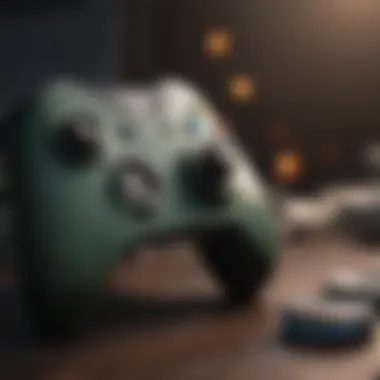
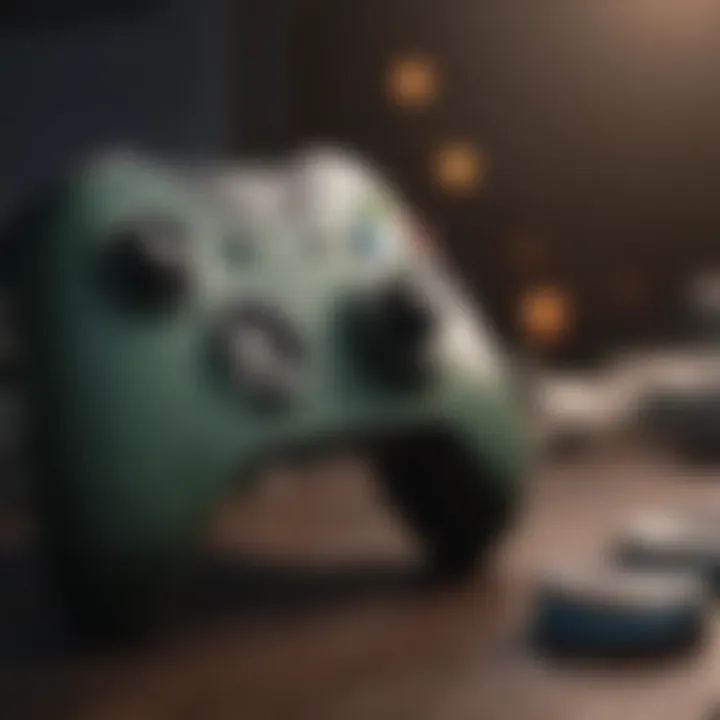
One notable advantage of wired controllers is their low latency. Gamers often swear by them for competitive play, where every millisecond counts. There’s no need to fuss with signal interference or dropouts. Additionally, many wired options are generally more affordable than their wireless counterparts. That can certainly be a factor for gamers who want to keep costs in check while still getting a stellar product.
However, the drawbacks can include a physical tether. Some gamers might find that a wired connection restricts their movement, especially during intense gameplay. But for many, the advantages outweigh this small inconvenience.
Wireless Controllers
Ah, wireless controllers—freedom at your fingertips! The convenience of untethered gaming appeals to a vast audience. With Bluetooth capabilities (or proprietary receivers in some models), these controllers offer a flexible and free-range experience. You can kick back on the couch or get steeped in the action with room to breathe.
One of the shining benefits of wireless controllers is the sheer comfort they offer. You can easily move around your gaming space without being constricted by cables. Games that require swift, agile movements can feel more natural. Additionally, many wireless controllers come with advanced features, such as customizable buttons and longer battery life, enhancing your overall gaming experience.
A common downside, of course, lies in battery management. Depending on usage, gamers must keep an eye on battery levels to avoid that dreaded mid-game power failure. Thankfully, most controllers notify you when juice is low, but it’s essential to keep that in mind.
Adaptive Controllers
In a world growing increasingly aware of inclusivity, the adaptive controllers designed by Xbox stand out. These specially designed devices cater to gamers with disabilities, ensuring that everyone has access to gaming. The Xbox Adaptive Controller is modular; it features multiple ports to connect various switches, buttons, and joysticks, making it customizable to suit individual needs.
This type of controller shines particularly in its ability to promote accessibility. By allowing those with different physical abilities to create a gaming setup that works for them, it redefines the notion of player engagement within the gaming community. The adaptability means that anyone can find their perfect gaming fit, leveling the playing field the way it should be.
However, while the Adaptive Controller is groundbreaking, it often comes at a higher price point. Investment in such technology is pivotal, but gamers need to be aware of their budget limitations.
Connection Methods for Xbox Controllers on PC
Connection methods are vital in understanding how Xbox controllers can interface with personal computers. These methods not only impact usability but also influence the overall gaming experience. When a gamer connects a controller, they might not think too hard about the technology behind it, but these connections can affect everything from responsiveness to ease of setup.
Let’s explore the three primary connection options available for Xbox controllers: USB connections, Bluetooth connectivity, and Wi-Fi Direct. Each has its own advantages and considerations that can dictate user preference and performance.
USB Connection
The USB connection is often the most straightforward method for hooking up your Xbox controller to a PC. It involves directly connecting your controller using a USB cable, which usually comes with most Xbox controllers.
This method provides several perks:
- Stable and Fast: A wired USB connection offers rock-solid stability and minimal input lag, something competitive gamers truly value. It'll keep you connected without dropouts.
- Plug and Play: No need for additional drivers—just plug in the cable and your controller is ready to go.
- Charging Option: Many USB connections allow you to charge your wireless controllers even as you play.
However, there are a few things to keep in mind:
- Tethered: Being plugged in limits your movement during gameplay, which could be a dealbreaker for some.
- Cable Management: Wires can become tangled or can get in the way of your gaming setup.
Bluetooth Connectivity
Bluetooth connectivity provides a more flexible option compared to wired connections. It allows your Xbox controller to connect wirelessly, giving you the freedom to position yourself anywhere within range. This is particularly handy in gaming setups where movement is essential.
Here are some of the benefits:
- Wireless Freedom: It enables a clutter-free gaming environment. You can sit back on your couch and still manage to game like a pro.
- Multiple Devices: You can easily switch between devices if they're compatible—simply unpair and pair again with your PC.
On the flip side, Bluetooth isn't without its issues:
- Range Limitations: Depending on your environment, walls and other obstacles can interfere with signal range.
- Potential Latency: Gamers may experience some overall latency or lag which can be detrimental in fast-paced gaming.
Wi-Fi Direct and Other Methods
While USB and Bluetooth are the most common ways to connect Xbox controllers to PCs, there are other methods worth mentioning as well, such as Wi-Fi Direct. This technology allows devices to connect directly over a Wi-Fi network without needing a separate access point like a router.
Consider these aspects:
- Convenience: If set up correctly, Wi-Fi Direct can be a convenient way to connect without the clutter of wires.
- Increased Range: This method often boasts a longer range compared to Bluetooth.
However, complexity is a downside here:
- Setup Complexity: You may need to first ensure that your PC supports Wi-Fi Direct and then deal with any necessary configurations.
- Device Compatibility: Not all Xbox controllers may support this function, so it can be hit or miss.
In summary, understanding connection methods for Xbox controllers on PC can make all the difference in your gaming experience. Opting for one method over another can cater to your play style and the needs of your setup.
Setting Up Xbox Controllers on PC
Getting an Xbox controller to work seamlessly with your PC is crucial for an enhanced gaming experience. Whether you’re diving into the latest game or tinkering with old favorites, having the right setup can make a world of difference. This section shines a light on what’s involved in the process, divulging key elements that gamers should be aware of.
From the initial installation to fine-tuning settings, understanding how to set up your Xbox controller ensures that your gameplay isn’t hindered by technical glitches. Moreover, gamers often overlook the significance of personalizing their controller settings, which can elevate their overall performance.
In short, the setup process isn’t just about connecting a device; it’s about establishing a powerful tool that enhances your gaming prowess.
Initial Setup Process
Before you even think of hooking up your Xbox controller, it’s good to gather a few essentials. A compatible Xbox controller, be it wired or wireless, is paramount.
Step-by-step installation:
- Choose Your Connection Type: Decide if you're going with USB (wired) or Bluetooth (wireless). Each method has its nuances.
- For Wired Controllers: Simply plug the USB cable into an available port on your PC. Windows typically recognizes the device right away.
- For Wireless Controllers: Power on the controller and hold down the sync button until the Xbox logo flashes. On your PC, open Bluetooth settings, and select “Add Bluetooth or other device.”
- Complete Pairing: Follow the prompts to establish a connection. Windows should inform you once the setup is successful.
This straightforward process means you're just steps away from immersing deeply into gameplay.


Configuring Controller Settings
After the initial setup, you might find that customizing your controller behaviors can significantly impact your gaming style. Configuring your settings entails not only adjusting button mapping but also fine-tuning things like vibration intensity.
- Button Mapping: Want to switch the jump function from A to B? No problem! Most games offer built-in remapping features.
- Adjusting Sensitivity: This allows for various degrees of stick movement; useful in shooting games where precision is crucial.
- Vibration Settings: Some players prefer minimal feedback, while others might want their controller to rumble like a beast during intense moments.
Each of these settings can alter how you interact with the game. Taking the time to configure your controller to fit your personal playstyle can lead you to greater victories and an enjoyable gaming experience.
Using the Xbox Accessories App
A hidden gem for Xbox controller users is the Xbox Accessories app. This application is a powerhouse for further customization and even firmware updates.
- Creating Profiles: You can set up distinct profiles for different games. This means a single controller can be optimized for FPS games and then shifted to be the best fit for racing games.
- Updating Firmware: Keeping your device up-to-date ensures that all the latest features are available, which might lead to game-specific enhancements.
- Community Sharing: Some users share their profiles online, offering unique configurations that you can import into your settings.
Getting familiar with the Xbox Accessories app not only enhances your controller's functionality but also keeps you in touch with broader gaming trends.
"Customization transforms a standard controller into your personal weapon of choice, finely tuned for every gaming challenge you face."
Navigating through these elements will facilitate a seamless experience, leading to a fruitful and fun gaming endeavor.
Compatibility with Various Windows Versions
Understanding the compatibility of Xbox controllers with different Windows versions is essential for gamers who want a seamless gaming experience. This section not only explores how various versions of the Windows operating system handle Xbox controllers, but it also provides insights into performance, reliability, and user-friendly features. The ability of these controllers to connect and function properly on diverse setups can make or break a user's gaming experience, especially for those who frequently switch between platforms.
When gamers consider picking up an Xbox controller for their PC, they must keep in mind that the version of Windows installed can greatly affect functionality. Whether it's for gaming or basic navigation, having a controller that integrates smoothly with your system is absolutely pivotal. There are settings and compatibility quirks across versions, and understanding these can lead to a much smoother experience.
"Compatibility is key; it's the bridge between gaming hardware and software that keeps the experience immersive and enjoyable."
Windows Ten and Beyond
For those who have embraced Windows 10 or are venturing into even newer versions like Windows 11, the experience with Xbox controllers is generally smooth sailing. Microsoft has made significant strides in ensuring that these controllers offer plug-and-play functionality. Here are some aspects worth noting:
- Seamless Pairing: Most Xbox controllers can connect automatically through Bluetooth or USB without requiring additional software. This means less hassle for gamers.
- Drivers and Updates: These versions come with built-in drivers that automatically recognize the Xbox controller, reducing the chance of driver conflicts. Moreover, Windows 10 frequently receives updates, which help solve potential bugs that might affect controller performance.
- Xbox Accessories App: For personalized experience, this app is readily available for download. Gamers can re-map buttons and customize settings.
In summary, Windows 10 and later offer an ultra-responsive gaming environment. Just set it up, and the controller virtually does the rest.
Previous Windows Versions
Gamers using older systems like Windows 7 or 8 might find a trickier path regarding Xbox controller compatibility. When it comes to connecting using older systems, the experience can feel hit or miss. Here’s what to consider for these versions:
- Driver Necessity: Unlike newer Windows, older versions may require the download of specific drivers to utilize Xbox controllers effectively. Finding the right driver can sometimes be a rabbit hole, leading to frustration.
- Limited Bluetooth Support: While Windows 10 natively supports Bluetooth connections for Xbox controllers, previous versions may not offer that flexibility unless a Bluetooth dongle is added.
- Fewer Customization Options: The Xbox Accessories app may not be fully supported on these older systems, limiting the ability to configure preferences compared to newer setups.
Ultimately, while it is possible to use Xbox controllers on older Windows systems, doing so often lacks the enhanced usability and features found in current iterations of Windows. Gamers who play frequently on older versions may need to embrace additional steps to tune their experience, which could take away from the pure enjoyment of gameplay.
Troubleshooting Common Issues
Understanding how to troubleshoot common issues that may arise when using Xbox controllers with a PC is vital for gamers at all levels, whether they’re just starting out or are seasoned pros. Anyone who's dabbled in gaming knows that despite the allure of seamless play, technical hiccups can throw a wrench in the works. With Xbox controllers being among the most popular input devices for PC gaming, digging into potential issues is not only essential but can turn frustrations into smooth gaming experiences.
Common troubles—like connection problems, input lag, and driver glitches—can mar gameplay. However, these can often be rectified through a few simple steps. By knowing how to identify these problems and employ straightforward solutions, users can enhance their gaming performance significantly. Let’s dive deeper into the specific types of issues that users may face and how best to resolve them.
Connection Problems
Connection issues can be one of the most common setbacks when linking an Xbox controller to a PC. The myriad of connectivity methods—from wired connections via USB to wireless setups using Bluetooth—bring their own set of challenges. When the controller refuses to connect properly or drops the signal mid-game, it’s enough to make anyone want to throw in the towel.
Possible connection problems can stem from several sources:
- Cable Issues: If using a wired controller, ensure the USB cable is in good shape. A frayed cable can create connectivity issues.
- Bluetooth Pairing: For wireless users, clarity is key. The device must be properly paired. Sometimes, connection drops occur due to interference from other devices in the area, so one might need to check for conflicting Bluetooth connections.
If the controller doesn’t connect, try the following solutions:
- Unplug and replug the controller if it’s wired.
- Restart your PC and the controller to refresh connections.
- For Bluetooth, remove the device from the paired list and re-add it.
Input Lag and Responsiveness
When gaming, every millisecond counts. Input lag can be a real buzzkill, impacting everything from aiming precision to response time in critical gaming moments. It happens when there’s a noticeable delay between the moment you input a command and the action occurs on-screen. This can lead to missed shots and ultimately, a frustrating gaming experience.
Input lag may be exacerbated by several factors:
- Display Settings: High refresh rate monitors or using V-Sync can unintentionally introduce lag.
- Wireless Delay: If using a wireless controller, ensure that the battery is fully charged. Low power can lead to connection drops and lag.
- Game Optimization: Some games are more sensitive to input delays than others. Performance modes can often help.
To mitigate input lag:
- Lowering graphics settings in-game can improve performance.
- Ensure your monitor settings are optimized for gaming.
- Consider using a wired connection, which often eliminates lag issues entirely.
Driver Issues and Updates
Drivers act as the bridge between your hardware and software. Keeping your Xbox controller drivers up-to-date is paramount for ensuring optimal performance. Outdated or corrupted drivers can cause a host of problems—from the controller not being recognized to erratic behavior during gameplay.
Major signs of driver issues include:
- The controller not being detected by the PC at all.
- Unexpected disconnections during use.
- Input commands not registering properly.


To keep your gaming running smoothly:
- Check for Updates: Regularly update your drivers through the Device Manager. Accessing Device Manager, find your Xbox controller, then select "Update Driver".
- Reinstall Drivers: Sometimes, uninstalling the driver completely and reinstalling it can solve persistent issues.
- Windows Updates: Ensure your operating system is also current, as updates often include critical driver updates.
Keeping your system updated is crucial for avoiding issues and ensuring seamless gameplay. Don't overlook the power of good maintenance for smoother gaming sessions.
Testing Performance and Responsiveness
When venturing into the realm of gaming, one can't overlook the significance of testing performance and responsiveness with Xbox controllers on PC. This goes beyond mere surface-level understanding; it's about diving into how the hardware interacts with the software and, ultimately, how it affects gameplay. Every gamer knows that even the slightest lag or inconsistency can make or break the experience, especially in fast-paced games where precision is everything.
The performance of an Xbox controller can directly influence a player's capability to execute commands fluidly. Whether it's executing a flawless combo in Street Fighter or aiming steady in a first-person shooter, how a controller responds to inputs can shift the tides of victory.
Here are some key aspects to consider:
- Input Latency: This refers to the delay between a button press and the resulting action on the screen. A lower latency means a more responsive gaming experience, which can be essential in competitive scenarios.
- Frame Rate: The frame rate at which the game runs can impact responsiveness. A controller syncs its input in real-time with the frames rendered on screen, and any discrepancies can lead to diminished performance.
- Sensitivity Settings: Different games require varying levels of sensitivity for optimal performance. Understanding how to fine-tune your controller settings can mean the difference between a well-placed shot and a missed opportunity.
Furthermore, keeping track of these elements creates a direct correlation between hardware efficiency and user satisfaction. In a landscape where players are ever-more demanding, having a responsive setup isn’t just a luxury; it’s becoming a necessity.
"Gaming with a responsive controller often feels like an extension of oneself rather than just an input device."
In-game Performance
In-game performance is where the rubber meets the road, so to speak. It encapsulates how well the Xbox controller translates physical movements into digital actions during actual gameplay. The nuances of each game dictate how a player benefits from this interaction.
When testing in-game performance, consider these factors:
- Customization Options: Many games allow for controller remapping. A player can utilize this to enhance their performance by placing frequently used actions at their fingertips.
- Trigger Responsiveness: Games, especially racing and shooting titles, can require varying levels of trigger pressure to optimize control. This responsiveness varies from controller to controller, affecting the gaming experience.
- Haptic Feedback: More recent Xbox models feature improved haptic feedback, providing sensation in response to in-game events. This can enhance immersion, allowing players to 'feel' game scenarios like never before.
Benchmark Comparisons
Benchmark comparisons provide a solid framework to gauge how different Xbox controllers perform under various conditions. By analyzing input latency, sensitivity, and overall responsiveness across controllers, players can determine the most suitable gear for their gaming needs.
A few points to consider for effective benchmark comparisons include:
- Controller Models: Comparing the original Xbox One controller with the Xbox Elite Wireless Controller may reveal stark differences in performance. While the former is more straightforward, the Elite offers customizable profiles that can significantly enhance user experience.
- Game Types: Performance metrics may vary by genre. For instance, action games may prize rapid response times, while strategy games might rely more heavily on precise controls.
- Testing Tools: Specialized tools or third-party applications can assist in gauging performance accurately, offering data on input lag, framing rates, and more.
In essence, testing performance and responsiveness through in-game experiences and benchmarking not only builds a better understanding of Xbox controller capabilities on PC but also empowers gamers to make informed choices about their equipment. This knowledge can elevate gameplay experiences, leading to more fulfilling gaming sessions.
User Experiences and Feedback
In the realm of PC gaming, understanding user experiences and feedback is pivotal for anyone looking to optimize their Xbox controller compatibility. Gamers often provide firsthand insights that can highlight real-world benefits and challenges not commonly discussed in manuals or tech specs. This feedback offers a window into how diverse gaming setups can impact performance, comfort, and overall enjoyment.
Gamer Testimonials
Users, after lengthy hours of gaming, frequently share their experiences on platforms like Reddit or forums dedicated to gaming. These testimonials can often be a treasure trove of information. For instance, a gamer might express satisfaction with how the Xbox Series X controller seamlessly operates on Windows 10, praising its immediate recognition once plugged in via USB. They might write something like:
"I plugged in my Xbox Series X controller, and it was recognized right away! Best decision for my PC gaming setup."
This sentiment resonates with many, further solidifying the Series X as a reliable choice. Conversely, others may encounter hiccups, particularly with older controllers not fully supporting the latest Windows features.
Highlights from user experiences often include:
- Ease of Use: Most gamers appreciate how straightforward it is to set up and start playing.
- Customization: Users praise the Xbox Accessories App for allowing tailored configurations, letting them fine-tune settings based on individual preferences and gaming styles.
- Responsiveness: Gamers often remark on the lack of input lag, which is crucial for competitive play. Testimonials frequently emphasize the smoothness and accuracy of the controllers, enhancing their play experience.
While most responses are positive, it’s essential to consider any frustrations users mention. For example, some have reported compatibility issues with specific games or applications, which may lead to input delays or disconnections during intense sessions.
Community Discussions
Engaging with community discussions sheds light on broader patterns in user feedback. These dialogues happen across various platforms, including Facebook groups and specialized gaming forums. Within these discussions, players share troubleshooting tips, highlight their favorite controller modifications, or discuss emerging trends in controller technology.
Some prevalent themes from these conversations include:
- Shared Knowledge: Gamers coming together to provide solutions when someone faces difficulties connecting their controller. Insights range from updating drivers to adjusting specific game settings.
- Controllers Comparison: Many discussions center around comparing various Xbox models with custom-built PCs, assessing which controller performs optimally in different types of games, from FPS to RPG.
- Future Innovations: Forward-thinking discussions often touch on advancements in controller tech, with users speculating about future products that could enhance compatibility or introduce groundbreaking features.
The information flow in community discussions often helps prospective buyers make informed decisions. By assessing both the positives and negatives highlighted by the experienced gamers in these spaces, newcomers can gauge the performance and suitability of different Xbox controllers for their specific needs.
In summary, understanding user experiences and feedback illuminates a path toward making the right choices in Xbox controller compatibility with PC gaming. Combining testimonials with community insights not only keeps the gaming experience aligned with expectations but also empowers players to troubleshoot and enhance their setups proactively.
Future Trends in Controller Technology
As gaming technology evolves, the future of controller technology is bound to bring significant shifts that enhance the user experience notably. Several emerging trends indicate how controllers, including Xbox controllers, will adapt to meet the changing demands of gamers. The anticipated benefits of these trends range from improved functionality and responsiveness to a more personalized gaming environment. Consequently, understanding these trends is vital for gamers who wish to stay ahead of the curve and utilize the latest advancements in their gaming sessions.
Emerging Technologies
The landscape of controller technology is diverse and burgeoning. Here are some noteworthy emerging technologies:
- Haptic Feedback: Manufacturers are pushing the limits with haptic feedback technology. This allows for more immersive gameplay where gamers can feel everything from the rough texture of a rugged terrain to the soft rumble of a gentle breeze. The tactile response is designed to match in-game actions, creating an almost lifelike sensation.
- Adaptive Trigger Mechanisms: Some controllers are now being developed with adaptive triggers. This means the resistance can change depending on the gameplay, giving players a nuanced experience as they press the buttons. For example, pulling the trigger may feel different when firing a weapon versus applying brakes in a racing game.
- Augmented Reality (AR) Integration: AR is spilling into gaming too. Some future controllers may incorporate features that allow gamers to interact with in-game elements through real-world gestures. Imagine waving your hand near your controller, leading to an action in the game — now that’s futuristic!
- Biometric Sensors: There’s also potential for biometric tracking. Controllers that monitor heart rate, sweat levels, or even muscle tension could provide feedback on player stress levels, learning behavior patterns and possibly suggesting breaks when needed — promoting health in a sedentary hobby.
The integration of such technologies holds the promise of crafting a richly rewarding gaming experience.
Potential Innovations in Compatibility
Innovation in compatibility will ensure that gamers can use their Xbox controllers seamlessly across multiple platforms. Here are some expected directions in this area:
- Universal Standards: The establishment of universal connectivity standards across devices would make life simpler for gamers. This would mean one controller could function across various gaming platforms seamlessly, without needing extensive setup.
- Cloud Gaming Compatibility: As cloud gaming continues its rise, future controllers might feature built-in software that allows them to interact directly with cloud gaming services — this would provide a responsive experience without the limitations of local hardware.
- Cross-Platform Functionality: There’s a growing push towards more cross-platform compatibility. Gamers are demanding not to be confined to one system. With improved software integration, Xbox controllers could work on additional platforms, including mobile devices, achieving rapid sync-ups in gaming apps without much fuss.
- Customizable Firmware: With advancements, gamers will likely gain the ability to tweak controller firmware settings to fit personal preferences. Adjusting sensitivity, customizing button layouts, and even changing the color of the controller’s LED lights would empower gamers to tailor the device to suit their play style.
“The future of gaming controllers is not just about how they feel in your hands, but how well they integrate into your gaming universe.”
As these trends unfold, the discussion on the convergence of gaming platforms and improvement in user interface will be paramount. Immersive experiences, seamless functionality, and personalized setups will cater not just to a broader player base, but also foster a deeper connection between the gamer and their device.



