Effective Strategies to Fix FPS Problems on PC


Intro
In the world of PC gaming, the difference between a well-oiled machine and a glitchy experience can often be measured in frames per second (FPS). For many gamers, the experience can swiftly turn from exhilarating to frustrating when their carefully tuned setups suddenly begin suffering from FPS drops. Understanding how to address and resolve these issues can not only lead to smoother gameplay but also enhance the overall gaming experience.
Factors causing FPS drops can vary widely. From hardware limitations to software conflicts or even simple misconfigurations, players need to grasp a comprehensive set of strategies to maintain optimal performance. This article walks through practical solutions for enhancing FPS and affording a smoother gameplay experience.
The upcoming sections will delve into key strategies that are relevant for gamers, touching upon both the technical and practical elements that contribute to better performance. Collectively, these insights aim to arm readers with the knowledge necessary for an uninterrupted and enjoyable gaming journey.
Understanding FPS and Its Importance
Frames per second (FPS) is a pivotal concept in the gaming world, often serving as a make-or-break factor for gameplay fluidity and overall enjoyment. For gamers, both casual and professional, having a solid grasp of FPS isn't just nerdy jargon; it's foundational to unlocking an immersive experience. When you understand how FPS influences what you see on the screen, you're better equipped to address any hiccups that may arise.
Definition of FPS in Gaming
FPS, or frames per second, quantifies how many individual images, or frames, your system can render in one second. Think of it like a movie: the more frames it runs through in a second, the smoother and more lifelike the motion appears. In gaming, a higher FPS translates to a more responsive experience, where your character movements and environment engage in real-time.
To put it into perspective, if a game runs at 30 FPS, it's like slowly flipping through a comic book; the action feels choppy, and your response time lags behind. In contrast, 60 FPS resembles watching a high-definition film where every motion flows seamlessly. The standard frame rate players aim for varies, but crossing the 60 FPS mark is generally regarded as the sweet spot.
How FPS Affects Gameplay Experience
When it comes to gameplay, FPS is tied closely to responsiveness and enjoyment. Low FPS can leave players grappling for precision, especially in fast-paced games where every millisecond counts. It's like trying to catch a speeding train while standing on the platform—frustrating and often futile.
"A higher FPS allows players to react faster to in-game situations, enhancing not only performance but also the entire gaming experience."
Here are some key points on how FPS can shape your experiences:
- Smoothness of Motion: Higher frame rates yield smoother motion, which is critical in fast-paced genres like first-person shooters or racing games.
- Input Lag: When FPS drops, you might notice a delay between your command input and the action on screen, making precision aiming or timed jumps feel like casting a spell without a wand.
- Visual Clarity: At elevated FPS, animations and visuals appear clearer, making it easier to discern details and anticipate in-game events.
Lesser-known but equally important is that stable FPS allows for less strain on your eyes and your cognitive processing, resulting in a more a pleasant experience in long gaming sessions. Ultimately, keeping an eye on FPS not only improves performance but plays a massive role in defining how engaging each gaming session can be.
Diagnosing FPS Issues
In the world of PC gaming, diagnosing frame per second (FPS) issues serves as the cornerstone of achieving optimal performance. Noticing irregularities early can mean the difference between an exhilarating gameplay experience and a frustrating struggle against lag and stutter. Understanding how to assess these issues not only empowers gamers but also opens the door to effective solutions.
Identifying the root cause of FPS drops involves an analytical approach. By taking stock of both hardware and software elements, you can pinpoint what might be dragging down your frame rates. This is crucial because low FPS can stem from various sources, including resource hogs in the background, unresponsive drivers, or even the hardware itself being unable to keep pace with demanding titles. All these aspects come together to either enhance or detract from your gaming satisfaction.
Initial Observations
When diving into the depths of FPS issues, the first step involves making initial observations. Pay attention to when the problem arises—the disparity in performance can be sporadic. Are you experiencing frame drops in certain games or during particular scenarios, such as large battles in a shooter or expansive terrains in open-world games?
Take some time to notice any patterns. For instance, if low FPS occurs predominantly when graphical settings are pushed to their limits, this indicates a potential hardware bottleneck. Here are some aspects to observe in your setup:
- In-Game Environment: Identify which environments trigger the FPS drop. Does it happen in crowded areas or while looking at detailed textures?
- Temperature Levels: Check your system’s temperatures during gameplay. An overheating component might throttle performance.
- Software Updates: Ensure your game and system are up to date, as patches often include performance optimizations.
Using performance monitoring tools can assist in gathering this data efficiently. Tools such as MSI Afterburner or FRAPS can help track FPS rates and reveal in which situations performance dips occur.
Identifying Symptoms of Low FPS
Once the initial observations are in place, it's essential to delve into the symptoms that indicate low FPS. Low frame rates manifest themselves in various ways that are not just limited to numbers you might see on a monitor. Understanding these symptoms helps gamers recognize performance issues more intuitively.
- Choppy Gameplay: The most apparent indication of low FPS is choppy or stuttering gameplay. This often leads to a jarring experience and can make gameplay seem nearly unplayable.
- Input Lag: Noticeable delays between key presses and on-screen actions can be aggravated by low FPS. This adds to the frustration, particularly in fast-paced shooters where timing is everything.
- Frame Rate Dropping Below Target: If you aim for a steady 60 FPS and experience drops below this threshold, the clarity of your graphics may suffer, compromising gameplay.
- Artifacts and Glitches: These visual anomalies can point to graphical overload or driver issues that arise when the graphics settings don’t match the hardware capabilities.
"Diagnosing FPS issues is akin to diagnosing a fever—the symptoms can be clear, but the underlying cause often requires a closer examination."
Having this knowledge allows gamers to approach the issue methodically, targeting potential fixes more effectively. Awareness of how low FPS manifests can save valuable time and sidestep many unnecessary headaches during gameplay.
Evaluating System Hardware
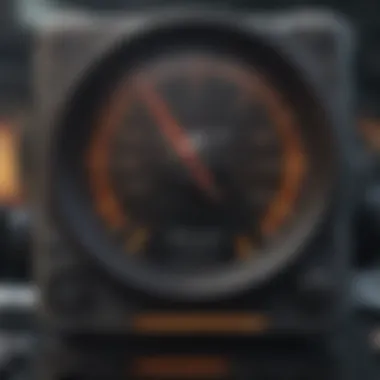
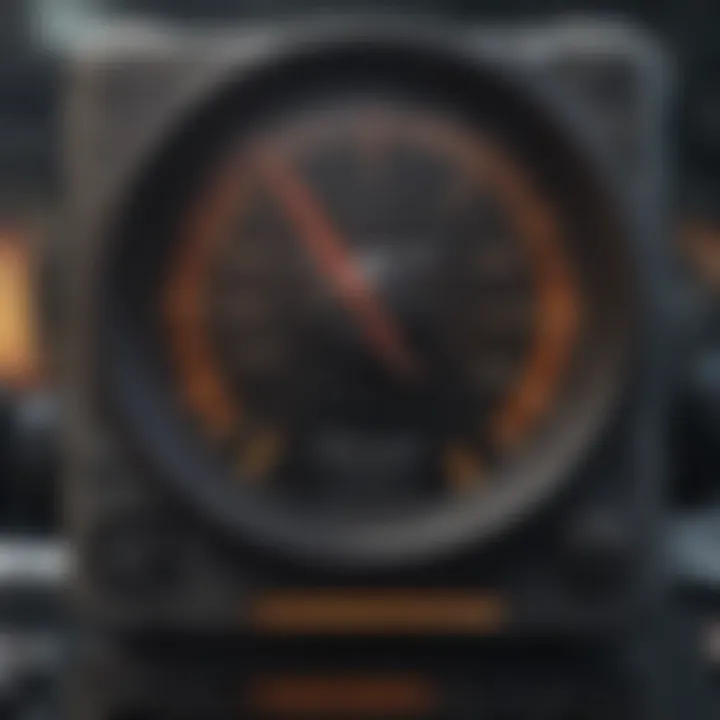
When it comes to gaming on a PC, the hardware is your foundation. If your system isn't up to snuff, then no amount of tweaking settings or updates will save you from the dreaded low FPS. Evaluating system hardware is essential because even top-notch software can't shine if the underlying components are below par. This assessment doesn't just pinpoint weak links; it can unveil enhancements that deliver real performance gains, ultimately leading to a smoother gaming experience.
Reviewing CPU and GPU Performance
The central processing unit (CPU) and graphics processing unit (GPU) are the beating hearts of any gaming rig. Think of them like the engine and turbocharger in a car: if one struggles, the whole vehicle suffers.
- Measuring Performance
You'll want to check clock speeds, core count, and thread count for the CPU. Tools like CPU-Z aid in this. For GPUs, look into specifications like clock speed, memory bandwidth, and shader cores. - Bottlenecks
A bottleneck occurs when one component can't keep up with another. If your CPU is high-end but your GPU is entry-level, you're tossing money down the drain. - Benchmarks and Testing
Utilize resources like PassMark or 3DMark to assess how your components fare against the competition. This can help identify if an upgrade is necessary.
Understanding both the CPU and GPU performance sheds light on the system's ability to handle demanding games. A slick GPU will improve frame rates, while a robust CPU ensures that game logic runs smoothly. Without this balance, even the most intricate graphics can stumble.
Investigating Memory Usage and RAM Capacity
Memory plays a crucial role in the overall system performance. Without adequate RAM, even a powerful CPU and GPU setup can come crashing down, much like a great idea ruined by poor execution.
- Understanding RAM Capacity
For modern gaming, 16GB of RAM is generally the sweet spot, but some demanding titles can stretch that to 32GB or more. Always check your motherboard specifications to see what you can handle. - Monitoring Usage
Use tools like Task Manager or MSI Afterburner to keep an eye on memory usage during gameplay. If you find your RAM running full throttle, it may be time for an upgrade. - Swapping Out Slots
Sometimes it's not just about the amount; it's also the speed. Consider upgrading to faster RAM (like from DDR4 2400 MHz to DD4 3200 MHz) and check for dual-channel configurations that can improve performance.
Assessing Cooling Solutions and Thermal Throttling
High-performance gaming components generate heat, and without proper cooling, they can throttle, reducing performance dramatically. It's a bit like trying to run a marathon on a scorching day without any water.
- Assess Your Current Cooling Setup
Invest time to understand what cooling solutions are in place—air coolers, AIO liquid cooling, or custom water loops. - Temperature Monitoring
Utilize software like HWMonitor to keep an eye on temperatures during intense gaming sessions. If you notice temps climbing past 80-90°C, your components may throttle. - Improving Airflow
Check if your case has decent airflow. Adding or repositioning fans can enhance cooling efficiency dramatically. Dust buildup can also be a culprit—keeping hardware clean is vital.
In summary, evaluating your system's hardware is more than just a task; it's a crucial process for gamers wanting to squeeze every ounce of potential out of their rigs. Identifying weaknesses allows for targeted improvements, ensuring that when it's time to jump into that latest title, your PC can handle it like a champ.
Optimizing Software Settings
Optimizing software settings is crucial in the quest to achieve stable frames per second while gaming on a PC. It’s the digital equivalent of fine-tuning an engine to extract maximum performance. A well-optimized system doesn’t just run well; it runs smoothly, translating into an immersive ability to react swiftly during crucial moments. The proper configuration can alleviate frame drops, minimize stuttering, and create a beautiful balance between visuals and performance.
Configuring In-Game Graphics Settings
Texture Quality
Texture quality refers to the level of detail applied to surfaces within a game. High texture quality means sharper, more detailed images, enhancing your gaming experience significantly. This aspect contributes to the overall realism, allowing players to feel immersed in the environment. Choosing high texture quality can be a popular decision, particularly for visually intensive titles like "Cyberpunk 2077" or "Red Dead Redemption 2."
However, one must tread carefully, as high-resolution textures demand more from your GPU. If the hardware can’t keep up, you may notice dips in FPS. Also, textures take more time to load, potentially leading to longer initial loading times. Therefore, balancing texture quality with hardware capabilities is essential to achieving stable performance.
Shadow and Lighting Effects
Shadow and lighting effects play an influential role in setting the mood and atmosphere of a game. They contribute significantly to depth perception, which can be crucial during gameplay. Enhanced shadow detail helps in indicating where light sources are, adding to the realism of environments. This adjusts to how shadows fall and influence the aesthetics of the game.
A high setting can dramatically improve your experience, especially in genres like horror or adventure, where the ambiance makes all the difference. The downside, however, comes in the form of increased rendering demands. A system might struggle to maintain FPS if shadows and lighting are set too high. The fragility of these visuals means that it's wise to experiment to find a sweet spot where you can enjoy visuals without sacrificing frame rates.
Resolution and Frame Rate Limitations
Resolution refers to the number of pixels displayed on your screen, while frame rate limitations cap how fast these frames are drawn. Adjusting resolution is often the first step many gamers consider when facing performance issues. Higher resolutions yield sharper, more detailed visuals, but they also place a significant strain on the graphics card. If the resolution is too high for the hardware, FPS will drop like a rock, defeating the purpose of gaming.
Most monitors run at a native resolution that provides the best display quality, so often folks find themselves balancing between performance and the sharpness of images. Capping frame rates can also be detrimental. While it might sound like a good idea to keep things tidy, it can create uneven performance. Finding a balance is essential, and some users prefer going for a lower resolution or adjusting the FPS cap to maintain smooth gameplay.
Adjusting System Settings for Performance
Power Management Settings
Power management settings dictate how your PC utilizes energy while gaming. Enabling performance mode can give your CPU and GPU the extra push they need to deliver quicker responses and increased stability in frame rates. Most gamers overlook these settings, thinking they don't matter much, but they can cause subtle impacts on gaming performance. Opting for performance boosts revs up the capabilities of hardware during intense gaming sessions.
But there’s a catch; this mode could lead to increased power consumption. Users might see their electricity bills rise, and their systems might run hotter, requiring better cooling solutions. If you're chasing performance and don’t mind the extra juice spent, it’s worth ensuring your system is tuned to handle the increased load.
Display Settings Adjustments
Adjusting display settings can be pivotal in refining your gaming experience. Changing options like refresh rates or enabling V-Sync can directly improve how fluid gameplay feels. Often, gamers find themselves locked into a certain refresh rate, ignoring the potential for smoother visuals. Higher refresh rates allow for more frames to be targeted per second, enhancing responsiveness.
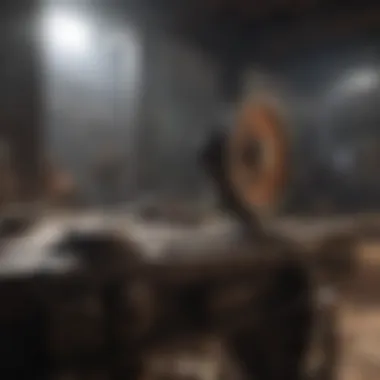
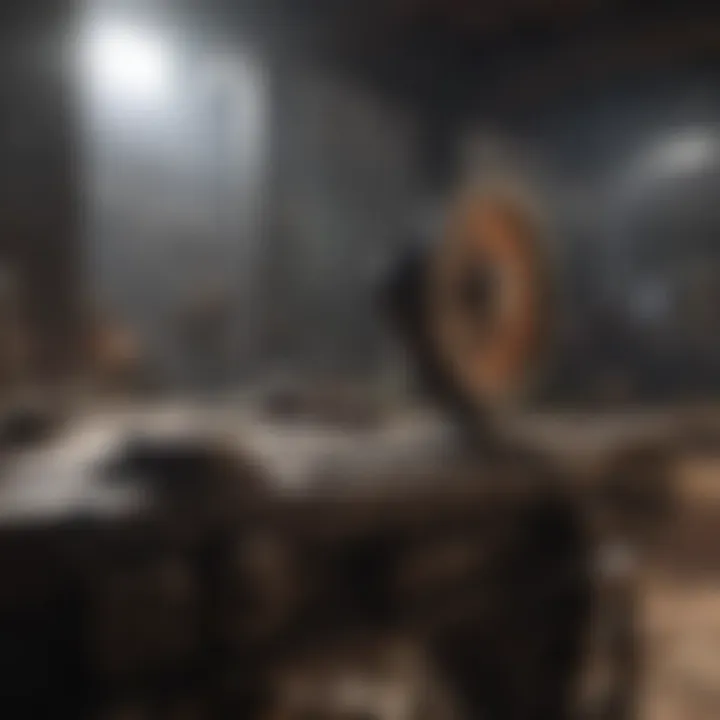
On the flip side, enabling V-Sync can combat screen tearing, a common nuisance during fast-paced scenes. However, it might introduce input lag, which could frustrate competitive players. Striking the right balance between refresh rates and V-Sync settings can lead to a smoother gaming experience overall.
Background Applications Management
Background applications can hog crucial processing power. Understanding the impact of managing these applications is vital in creating a leaner, more efficient gaming environment. By closing unnecessary software, gamers free up valuable system resources, allowing their fish upgraded hardware to focus solely on the game at hand.
Many overlook this; even a web browser running in the background can sap performance, leading to FPS issues. The good news is that Windows Task Manager provides an easy way to identify what's consuming system resources, and closing unneeded applications can present a noticeable improvement in performance. However, managing background processes necessitates understanding what needs to be closed versus what could be critical for functionality.
An optimized software setup is just as important as powerful hardware; together, they ensure your gaming experience remains smooth and enjoyable.
Through careful consideration of in-game graphics settings, system settings, and managing background applications, gamers can make impactful adjustments that yield satisfying results.
Advanced Troubleshooting Techniques
In the realm of gaming, troubleshooting is not always a walk in the park. Advanced troubleshooting techniques serve as the vital bridge between gameplay woes and smooth performance. As you dive deep into the intricacies of your gaming setup, understanding these techniques can make a remarkable difference. They are there to aid in pinpointing the root cause of FPS drops that a casual glance might miss.
Updating Drivers and Software
Keeping your drivers and software up to date is like doing regular check-ups on a car. Ignoring them can lead to a breakdown right in the middle of a critical gaming session. Graphics drivers are particularly crucial because they directly impact how well your GPU handles games. A mismatched or outdated driver can turn your high-octane gaming experience into a frustrating slide show.
Here's how to ensure everything is current:
- Use manufacturer tools: Programs like GeForce Experience or AMD's Radeon Software usually have a built-in update option.
- Manual updates: If a driver can’t be fetched through software, you might need to grab it directly from the manufacturer’s website. Just save yourself the headache—stick to official websites.
"A driver’s update can be a game changer. The difference can be night and day."
In addition, keep your operating system updated. Windows updates often come with important security and performance enhancements that might just optimize how your games run.
Resolving Software Conflicts
Software conflicts can sometimes feel like having two cooks in the kitchen—messy and chaotic. If certain applications are competing for resources, or if there are unknown background tasks running, they can leech off system performance. It is essential to identify and resolve these conflicts to keep FPS at its peak.
To tackle this:
- Close unnecessary background applications: There's no need for that video downloader while you game. Open Task Manager to see what's running and wait until you finish playing to download anything.
- Check for overlays: Programs like Discord or GeForce Experience may have overlays that can impact FPS. Try disabling them to see if performance improves.
- Virus scans: Occasionally, malware could sneak in and mess with performance. Keep your antivirus updated and run scans regularly just to be safe.
Utilizing Performance Monitoring Tools
Ever wonder what’s really going on under the hood while you’re gaming? Utilizing performance monitoring tools can provide necessary insights into your system's operations. With these tools, you can keep an eye on crucial parameters that might indicate why your FPS is lagging.
Some useful tools include:
- MSI Afterburner: This is a popular choice for real-time performance and thermal monitoring. It lets you track FPS, CPU temperature, and GPU usage all in one spot.
- HWMonitor: For those who prefer a lightweight option, HWMonitor sums it all up. It’s great for monitoring your system’s voltages and temperatures, giving you an overview of how hardware is functioning.
- FPS Counters: Most games come with built-in FPS counters, but external tools can provide a more detailed analysis of how different settings affect your gameplay experience.
Gathering this data can help you make informed decisions about which adjustments to apply or what conflicts to resolve. A clear picture of system performance puts you in control of your gaming experience.
Considering Hardware Upgrades
Upgrading hardware can be a game changer for resolving FPS issues. Often times, the limitation in performance stems from outdated or inadequate components. When a gamer hits the dreaded FPS drop, it can feel like a punch in the gut, especially in high-stakes moments or online matches. With gaming technology advancing rapidly, understanding when and how to upgrade is crucial for an enhanced gaming experience.
When Upgrading Hardware Makes Sense
Recognizing the right moment to step into the upgrade game can save a lot of frustration down the line. If games you play are demanding more power than your current setup can provide, it’s time to consider some upgrades.
Here are a few instances when an upgrade becomes essential:
- Age of Components: If your GPU or CPU is several generations behind, it might just not be able to keep up anymore. Make sure to check the specs of the latest titles you wish to play.
- Change in Gaming Preferences: A shift from low-spec indie games to graphically intense AAA titles can clearly indicate it’s time for new hardware.
- Inadequate Framerates: If you notice consistent frame drops despite tweaks in software settings, hardware might just be the culprit.
Choosing the Right Components
When diving into the world of upgrades, selecting the right components is vital. Mismatched parts can create bottlenecks, giving you less performance than expected. Here are two critical aspects to consider:
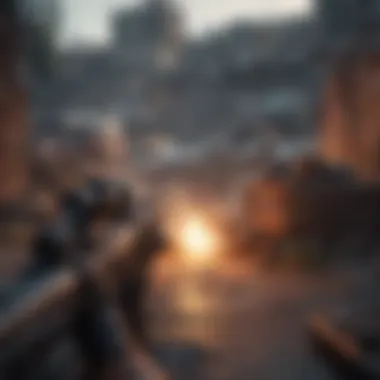
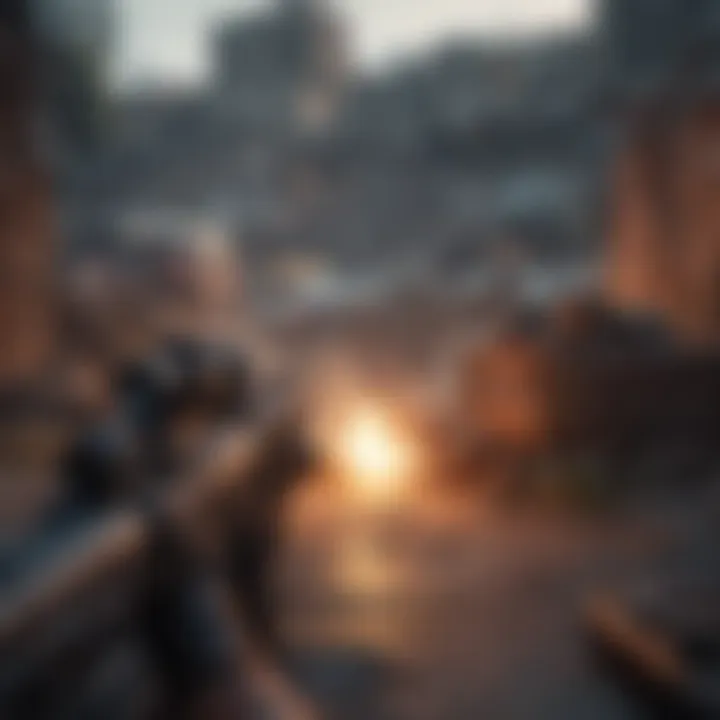
Understanding Compatibility
This is where many gamers fumble. Understanding compatibility among components is key to avoiding headaches down the road. Simply put, a new GPU must fit into your motherboard and your power supply must have the capacity to support it.
- Key Characteristic: Ensuring that each piece fits snugly into the existing system. If a component doesn’t match, a brand-new top-of-the-line graphic card will be as useful as a chocolate teapot.
- Exclusive Feature: Compatibility checks often highlight how different generations of parts may or may not play nicely together. For instance, older CPUs often might not take advantage of speedier DDR4 RAM.
The advantage of focusing on compatibility is that it can save you from costly mistakes. On the flip side, overlooking this crucial step can lead to wasted cash and disappointment in performance.
Evaluating Cost vs Performance Gains
Now that you have your eye on the components that suit your setup, it’s time to analyze cost vs performance gains. Not all upgrades offer the same returns on investment, so it’s essential to look at what you truly need compared to what you’re willing to spend.
- Key Characteristic: Finding the sweet spot where price meets performance is what every gamer looks for. For example, investing in a mid-range GPU may be better suited than springing for the top-tier out of sheer impulse.
- Unique Feature: Understanding the efficiency of an upgrade can either make or break your gaming experience. Pricey high-end parts may bring marginal improvement over a cheaper alternative that meets your needs effectively.
Ultimately, weighing out affordability against tangible performance gains ensures that you aren't just breaking the bank without experiencing notable benefits.
"Invest in hardware that gives you the edge, but make sure that edge isn’t too jagged on your wallet."
Maintaining an Optimal Gaming Environment
Maintaining an optimal gaming environment is essential for players who want to enjoy seamless gameplay. When we talk about gaming, it’s not solely about the hardware or specific software; it’s about how everything comes together in your space. Factors such as cleanliness, organization, and proper temperature control of your setup can dramatically impact performance and ultimately, your joy in gaming.
Regular Maintenance and Cleaning of Hardware
Keeping your hardware in tip-top shape should be a top priority. Dust and grime can sneak into fans and block airflow, leading to overheating, which can seriously degrade performance. It sounds simple, but regular cleaning can do wonders.
- Dusting Your Components: Use compressed air to blow out dust from your CPU, GPU, and power supply at least every few months. It’s nuts how quickly dust builds up!
- Checking Cables and Connections: Sometimes the simplest things get overlooked. Ensure all connections are secure and cables aren’t crimped or damaged. This avoids unnecessary disruptions.
- Monitor Calibration: Let’s not forget that monitor. Regularly calibrating your display settings can help in achieving the best possible visual clarity.
In the long run, dedicating a bit of time to clean your setup will help maintain performance. Your components will run cooler, last longer, and you’ll dodge those frame drops that can ruin a good session.
Creating a Suitable Software Environment
It’s not just your hardware, but your software environment must be on point too. Gaming often requires various applications active, and managing these can mean the difference between a smooth or ragged experience.
- Operating System Updates: Keep your OS updated. New updates can fix bugs, enhance security, and sometimes even boost performance. If you haven’t updated in awhile, you might be missing out on valuable enhancements.
- Background Applications: Be vigilant about programs running in the background. Freeing up those resources can lead to smoother performance. Consider checking Task Manager to see what’s hogging the CPU.
- Gaming Profiles: Many graphics cards come with options to create profiles specific to each game. Fine-tuning settings for the game you're playing can make a considerable difference.
"It's essential to set the stage—both physically and digitally—for an optimal gaming experience. The cleaner and more organized your environment, the smoother your gaming will be."
By focusing on these areas, you can create a conducive gaming atmosphere that minimizes issues and maximizes enjoyment. This proactive approach not only guarantees better FPS but also enhances the overall gaming experience.
Future-Proofing Your Gaming Setup
Future-proofing a gaming setup is essential in making sure your investment lasts, especially when gaming technology advances at a breakneck pace. With the release of new titles often pushing the limits of what previous hardware can handle, it becomes prudent to consider how choices today will impact gaming experiences tomorrow. Beyond merely addressing current FPS woes, future-proofing lays the groundwork for a more enhanced and versatile gaming experience down the line.
Considerations can vary widely, and it will benefit gamers to remain informed on emerging trends and specifications. Not only can this save money in the long run, but it can prevent the frustration of purchasing a game only to find it barely runs on your setup. It's crucial for gamers to understand this, as sticking with outdated components can lead to a sense of missing out.
"A penny saved is a penny earned," they say. And saving on upgrades now can mean a wealth of opportunity later.
Anticipating Upcoming Game Requirements
As developers increasingly aim for higher visual fidelity and more complex game mechanics, future titles will demand more from systems. Monitoring upcoming game requirements can seem like peering into a crystal ball, but it often isn’t as daunting as it appears. Most major game releases will provide recommended system specs, so staying attuned to that information is a wise move.
Some factors to keep an eye on include:
- Graphics card (GPU): Titles may soon be optimized for ray tracing or higher resolutions, pushing the need for more robust GPUs like NVIDIA's RTX series or AMD’s Radeon RX line.
- RAM requirements: Many modern games are asking for 16GB of RAM as a standard. If your system still operates on 8GB, consider bolstering it before it becomes a bottleneck.
- Processor demands: With games becoming more CPU-dependent, ensure your processor has enough cores and threads for the multi-tasking needed for large, complex worlds.
In addition to scope and scale, think ahead about how many peripherals will plug into your system. If you plan on gaming with friends over the internet or are interested in virtual reality, make sure the rest of your setup can handle the demands of additional devices.
Investing in Versatile Hardware
When it comes to upgrading, versatility should be the name of the game. Opting for components that can accommodate future technologies removes much of the guesswork involved in upgrade decisions. Let's break down what to look for:
- Motherboard compatibility: Ensure that your motherboard supports multiple generations of CPUs and RAM types. Investing in a board with good upgrade paths gives you the flexibility to swap components in the future.
- High-capacity power supply units: A power supply rated for at least 80 Plus Bronze helps to ensure you can add new hardware without needing an upgrade shortly thereafter.
- Modular components: Purchasing customizable parts, such as cooling solutions or SSD storage, allows you to tweak and enhance performance without a full system overhaul.
- Future-proof peripherals: Don’t forget peripherals. High-refresh-rate monitors, mechanical keyboards, and gaming mice with customizable buttons can enhance how games are played and ensure consistent improvements in performance.
By being strategic about investments today, you not only solve current FPS issues but toy with numerous possibilities for a well-functioning, dynamic gaming setup down the road. This approach not only elevates your gaming experience but also aligns brilliantly with smart budgeting practices.



