Expanding Memory on PS4: A Comprehensive Guide


Intro
The PlayStation 4 has made a mark in the gaming universe ever since its launch. As games have become more immersive and resource-intensive, the need for expanding memory has grown immensely. Whether you're a casual gamer who enjoys the occasional adventure in a fantasy world or a professional player who needs effective performance for competitive gaming, understanding how to upgrade or expand your PS4's memory is crucial.
Moreover, with the plethora of games available, each demanding more storage, it can feel like balancing on a tightrope. Many of us have faced that frustrating moment when the system warns us about low storage space. This guide aims to empower PS4 users with knowledge on how to manage storage more effectively, be it through internal upgrades or external solutions.
Games News
Latest Updates
In recent months, various developments in the gaming industry have shed light on the evolving landscape of memory and storage solutions for consoles. Sony’s new firmware updates have introduced features that allow you to monitor storage usage more comprehensively. This transparency is critical for gamers looking to optimize their disk space, especially with the demand for larger game files.
Breaking Stories
One significant announcement came when Microsoft revealed its support for expandable memory in its consoles, prompting a ripple effect across the industry. Many speculate that rival companies, including Sony, might soon follow suit with more robust memory solutions. As gamers, this news points toward a future where memory expansion could become a standard practice, making the PS4 even more versatile.
Trending Topics
Amid these advancements, there’s considerable buzz surrounding user experiences with various memory solutions. Forums such as reddit.com are alive with discussions on the best external hard drives and SSDs for PS4. This community-driven insight often provides gamers with practical suggestions and real-world tests that can help in decision-making.
Storage Solutions Overview
When it comes to expanding your storage, there are two primary avenues to explore—internal options and external devices.
Internal Upgrades
Upgrading the internal hard drive on your PS4 may seem daunting at first, but it’s a worthwhile endeavor. The benefits are apparent in increased load speeds and an ability to download and store more games without the persistent worry of running out of space. It’s recommended to opt for SATA hard drives or SSDs that align with PS4 compatibility requirements, ensuring a seamless match without and hitches.
External Options
Not everyone is ready to dive into internal upgrades, but thankfully, external storage solutions offer a practical alternative. An external hard drive can easily connect via USB and, to sweeten the deal, it often comes with a more straightforward installation process.
- Unpack the external hard drive.
- Connect it to one of the PS4's USB ports.
- Follow the prompt on screen to format the drive for use.
The process is simple, and before you know it, you’ll have heaps of additional space to store your favorite titles.
Important: Always check the specs of your external drive to ensure it meets the PS4's requirement for speed and capacity.
Ending
In an age where gaming experiences are ever-evolving, understanding how to expand your PS4’s memory is essential. With the options of upgrading both internally and externally, gamers can ensure they are not left in a lurch when it comes to storage. As the gaming landscape continues to shift, staying abreast of useful resource and strategies will undoubtedly enhance your gaming experience.
Prologue to PS4 Memory Expansion
When it comes to gaming, having enough memory can be just as crucial as the console itself. The PlayStation 4, despite its popularity and robust functionality, comes with inherent storage limitations that can frustrate gamers who want to keep multiple titles at their fingertips. The aim here is to not just highlight the need for storage expansion but to equip you with the know-how to tackle this common gaming hurdle.
Understanding PS4 Storage Limitations
The PS4 originally ships with a hard drive that varies from 500 GB to 1 TB, depending on the model. While that might sound generous at first glance, game sizes have been climbing steadily. Take a moment to think back on the last couple of blockbuster titles you played. Many of them demand more than 100 GB each! Over time, this leads to a situation where the storage starts feeling like a game of Tetris—frustrating and complex.
In addition, it's important to keep in mind that not all of that initial storage is usable. System files and updates eat into your capacity, sometimes leaving you with only a couple hundred gigabytes. The current state of affairs can often lead to deletion of beloved games just to make space for new ones, which is hardly ideal for a passionate gamer. So, it's crucial to understand your storage situation before getting involved in expansion.
Importance of Memory Management in Gaming
Now, let’s get real about memory management. If optimizing your gaming performance is high on your agenda, then understanding memory management is paramount. With proper management, you can ensure that your PS4 runs smoothly without constant hiccups or loading screens.
Having an effective memory management strategy means not only enjoying a seamless gaming experience but also maximizing what you’ve got. It’s like pruning a garden to help the best flowers bloom; sometimes you have to cut back to let the quality shine through. Being on top of what’s eating your space helps you identify which games you love and which are simply taking up room without being played.
A few helpful practices include:
- Regularly monitoring what games you play
- Deleting games you haven’t touched in months
- Using external memory options wisely to keep the favourites accessible
By actively engaging in memory management, you're not just preserving your console's performance; you’re giving your gaming life a nifty boost that keeps it organized and enjoyable. Ultimately, the better you manage your memory, the more time you can focus on what really matters: playing games.
Assessing Your Current Storage
Assessing your current storage is essential before making significant upgrades or changes to your PlayStation 4. Knowing how much space you have left can greatly influence your gaming experience. It ensures you avoid the dreaded moment when you're ready to dive into a game, but can't because of a storage issue.
By evaluating your storage, you gain insight into the files and data occupying your system. This understanding will help you decide what steps to take next, including whether to delete or transfer data, or invest in larger storage solutions.


This section will guide you through two key processes: checking your available space and identifying large files and games that may be hogging your precious memory.
Checking Available Space on PS4
Checking the available space on your PS4 is a straightforward process. Here’s how you can do it:
- Navigate to Settings: From your PS4’s main menu, scroll up to find the settings icon.
- Select Storage: Once you’re in settings, locate and select the 'Storage' option. This section provides a breakdown of your storage use.
- View Available Space: You will see a summary of the total storage, used space, and free space available. This information will help you grasp how close you are to your storage limits.
- Storage Breakdown: Dive deeper into the categories—like Games, Applications, and Saved Data—to see exactly where your space is going.
Understanding this data is crucial. If you find yourself close to the limit, it’s probably time to consider options for expanding your storage.
Identifying Large Files and Games
Now that you know how much space is left, the next step is identifying which files are taking up the most room. Here’s how to tackle this:
- Game Size Considerations: Some games take up significantly more space than others. AAA titles tend to be larger, often surpassing 100 GB. Identifying these can help you decide which games you might want to delete or transfer.
- Delete or Transfer?: If you wish to keep your games but need space, consider transferring them to external drives. This allows you to have a library of games without cluttering your internal memory.
- Using the Storage Management Feature: The PS4 provides a feature under 'Storage Management' where you can see the list of games and apps sorted by size. This visual aspect allows for easier decision-making.
- Check for Demos and Trials: Sometimes, demos and trial versions can take more space than expected. Remove these if you're not playing them, as they’re usually smaller in value compared to full games.
By methodically checking your available space and identifying large files or games, you set the stage for a smarter storage strategy. This has implications for your gaming efficiency, allowing for a smoother experience with your PS4.
Types of Memory Expansion Options
When discussing how to enhance your PlayStation 4's storage capabilities, understanding the types of memory expansion options is critical. With gaming becoming more resource-intensive, players often face the dilemma of limited space. Choosing the right method not only saves time but significantly improves gaming efficiency and user experience.
Internal Hard Drive Upgrades
Upgrading the internal hard drive can be a game changer for PS4 users. This option provides a permanent solution to storage constraints. By replacing the existing hard drive with a larger one, gamers can fit more games, downloadable content, and updates without worrying about space.
Key Considerations for Internal Upgrades:
- Compatibility: It’s crucial to ensure the new hard drive is compatible with PS4 specifications. Most players prefer a 2.5-inch SATA drive, with an important note about the height restriction. A slimmer drive could fit better but might limit capacity.
- Performance Improvement: Upgraded drives can reduce load times and improve overall system performance. Many users switch to a solid-state drive for its speed. This can be well worth the initial investment.
- Data Backup: Before diving into an upgrade, back up your data. Losing game progress can be gut-wrenching, so take the time to safeguard that hard work.
External Hard Drives: A Viable Choice
External hard drives offer another flexible option to address the storage issue. Unlike internal upgrades, these drives are simple to plug in and use, providing convenient additional space.
Benefits of External Hard Drives:
- Ease of Use: Simply connect an external drive via USB. The PlayStation 4 will recognize it automatically, allowing downloads or transfers in mere moments.
- Portability: Gamers can easily transport their games and data. This is especially valuable for those who play with friends or use different consoles.
- No Internal Changes Required: Since it doesn’t require opening up the console, users avoid the risks associated with hardware upgrades. However, ensure the drive meets the format requirements of the PS4 for seamless function.
SSD vs. HDD: Which Is Best for PS4?
When contemplating storage solutions, SSDs and HDDs each have their merits, but the choice can hinge on personal gaming habits and preferences.
Solid-State Drives (SSD):
- Speed: SSDs outperform HDDs significantly in terms of loading times and overall access speed, which is critical for an uninterrupted gaming experience. This can lead to a smoother gameplay experience, especially in resource-heavy titles.
- Durability: More resilient than traditional hard drives due to the lack of moving parts. This makes them a reliable option for gamers who often travel with their console.
Hard Disk Drives (HDD):
- Cost-Effectiveness: Generally more affordable per gigabyte, HDDs can provide greater storage at a lower price, which can make a huge difference for gamers on a budget.
- Storage Size: You can often find HDDs with larger capacities than SSDs at a similar price point. For those storing only games and not overly concerned about speed, they remain a practical choice.
In sum, both solutions have their place in enhancing the PS4 user experience, depending on what you value more: speed or price. Your gaming style and needs should guide your choice for memory expansion.
Step-by-Step Guide to Upgrading Internal Storage
Upgrading the internal storage of your PlayStation 4 can seem daunting at first, but it's crucial for enhancing your gaming experience. As game sizes balloon, having a spacious internal drive means fewer headaches over managing space. A smooth upgrade allows you to continue enjoying more titles without constantly deleting old ones. Additionally, installing a high-capacity drive can also lead to better performance in some cases, making load times swifter.
Selecting the Right Internal Drive
Choosing the right internal drive is the cornerstone of your upgrade. There are a few factors to consider:
- Compatibility: The PS4 is not picky, but it does need a 2.5-inch SATA hard drive. Be wary of drives that don’t meet this size requirement. Also, ensure the drive is at least 160 GB, as smaller drives will not work.
- Speed: Look for drives with a good RPM rating; 7200 RPM drives typically perform better than the standard 5400 RPM ones. But do note that they might generate more heat.
- Capacity: While this ultimately depends on your personal gaming habits, choosing a 1 TB or larger hard drive is often advisable.
Some notable brands you could check are Seagate, Western Digital, and Samsung. Weigh your options and select a drive that fits your gaming needs and budget.
Backup Your Data Before Upgrading
Before diving into the installation, back up your data. You don’t want to lose your hard-earned game saves or data. There are several ways to do this:
- Cloud Storage: If you have a PlayStation Plus subscription, utilize its cloud save feature to back up your games. This offers a hassle-free way to ensure your saves are safe.
- External Hard Drive: Alternatively, you could connect an external drive to your PS4 and transfer saved files directly. This method is straightforward and doesn't require a subscription.
- Manual Backup: Lastly, if you're tech-savvy, you can connect your PS4’s hard drive to a computer and manually transfer files, although this requires a bit of work and knowledge.
Remember, taking this precaution is not just a best practice – it’s essential. You never know when a technical glitch might intervene in your upgrade.


Installation Process for Internal Drives
Now that you’ve selected the right drive and backed up your data, let’s walk through the installation process:
- Power Down Your PS4: Start by turning off the console completely and unplugging all cables. Safety first!
- Remove the Cover: Depending on whether you have a PS4, PS4 Slim, or PS4 Pro, you will need to remove the cover. Consult a guide pertinent to your model.
- Take Out the Old Drive: Once uncovered, unscrew and gently pull out the existing hard drive, making sure not to damage any components.
- Insert the New Drive: Slide in your new internal drive securely into the bay. Refasten any screws to ensure it’s stable.
- Reassemble and Restart: Put the cover back on and reconnect the cables. Boot up your PS4; it should prompt you to install the system software on the new drive.Here’s a general outline of the system software reinstallation process:
- Restore Your Data: Finally, you can restore your backed-up data once your system is fully up and running.
Following these steps will empower you to securely and easily upgrade your PS4’s internal storage. With the larger capacity, you can enjoy those favorite games without a constant worry about space.
Having enough storage allows you to focus on what's most important: enjoying your gaming experience. Losing saved data due to lack of space can really put a damper on your fun.
Upgrading the internal drive may feel overwhelming. However, with careful selection, proper backing up, and following a structured installation process, you can expand your PS4’s capacity with relative ease.
Utilizing External Hard Drives
Using external hard drives is crucial for anyone looking to expand memory on the PlayStation 4. The PS4's internal storage is limited and, as gamers fill it up with games, media, and applications, the warning messages about insufficient storage can become quite annoying. Finding a suitable external drive can provide not only more space but also ease of access to the games you love. Plus, using an external hard drive can preserve the performance of your console, keeping your load times down and ensuring a smoother gaming experience.
Choosing an External Drive Compatible with PS4
Not all external drives are created equal, especially when it comes to the PS4. First things first, you’ll want an external hard drive that meets Sony’s specifications. Here are a few things to consider:
- Storage Capacity: The PS4 supports external drives that offer a capacity of at least 250 GB and can go up to 8 TB. Keep in mind, a bigger drive allows for more games, so think about how expansive your library is.
- USB Connections: Ensure that the drive has a USB 3.0 connection. This is essential for optimal performance, as it directly impacts data transfer speeds. You wouldn’t want to be stuck with a slow drive when trying to load your favorite title.
- Portability: Given that you might want to take your PS4 to a friend’s house or simply move the drive around, a portable external hard drive is your best bet. Look for drives designed with mobility in mind, hence lighter and smaller dimensions.
Formatting External Drives for PS4 Use
Once you’ve got an external drive and plugged it into your PS4, it’s not quite ready to use just yet. Formatting the drive is a necessary step, and thankfully, the process is rather straightforward. Here’s how:
- Connect the Drive: Simply plug your external hard drive into one of the USB ports on your PS4.
- Go to Settings: Navigate to the Settings menu from the home screen, and select "Devices."
- Select USB Storage Devices: Here, find your newly connected external drive.
- Format as Extended Storage: You will see an option to format the drive as extended storage. Follow the on-screen prompts, and allow the system to format your drive. This will erase any data on the drive, so make sure it's empty or it has no important files!
After completion, your PS4 will treat the drive as part of its storage system. It’s now ready to hold your games and applications.
Transferring Games to External Storage
Once your external drive is formatted, you can start moving games over. This not only clears space on the internal drive, but it can also streamline your access to games. Here’s how to do it:
- Select Game or Application: Go to the Library from the home screen. Choose either a game or an application that you want to transfer.
- Options Button: Press the Options button on your controller. This will bring up additional choices.
- Choose "Move to Extended Storage": Select the option to move the game or application to your external hard drive. The system will handle the rest, and you’ll see notifications regarding the transfer process.
Transferring games can sometimes take a moment, but generally, it’s faster than you’d expect. Also, keep in mind that you can play games directly from the external drive! This is particularly useful for large games or those you only play occasionally.
"Expanding your storage can feel like a breath of fresh air, opening doors to a world where you’re not chained by space limitations."
In summary, leveraging external hard drives for your PS4 memory expansion is not just about increasing space; it’s about enhancing accessibility and streamlining your gaming experience. With the right drive, proper formatting, and a little know-how, you’ll find that managing your library is simpler than ever.
Performance Considerations
Understanding how storage affects gaming performance is pivotal for anyone looking to optimize their PlayStation 4 experience. PlayStation 4 users not only want to ensure they have ample storage, but they also aim for a performance boost that enhances their gameplay. How storage is handled can profoundly impact load times, game performance, and overall user satisfaction.
Impact of Storage Type on Load Times
Load times can make or break a gaming session. Whether waiting to enter a sprawling open-world or loading back into a saved checkpoint, every second counts. Several factors influence loading times, primarily the type of storage you’re using within your PS4.
- Hard Disk Drives (HDDs): Most PS4s come equipped with a basic hard disk drive which while serviceable, can be painfully slow. Traditional HDDs tend to take longer to read and write data. When loading expansive game worlds, players might notice lags or frustrating delays.
- Solid State Drives (SSDs): The narrative changes dramatically with SSDs. These drives boast far superior read and write speeds compared to HDDs. When an SSD is employed, players often experience significantly faster loading times, translating to a smoother gaming experience overall. Reports from gamers suggest that transitioning from an HDD to an SSD can reduce load times by up to 50% or even more in some cases.
- External Drives: Utilizing external drives can also affect loading times. A USB 3.0 external drive can match the speeds of internal HDDs, but an external SSD will undoubtedly outperform both. Therefore, the choice of storage type directly influences one’s gameplay experience, shaping the very essence of gaming immersion.
"The transition to solid state drives is like upgrading from watching a movie on VHS to watching in high definition; the clarity and speed simply enhance the experience."
Assessing Game Performance Post-Upgrade
Upgrading storage isn’t just about speeding up load times; it impacts overall game performance. Once gamers shift to SSDs or faster external drives, various aspects of gameplay undergo a noticeable change:
- Gameplay Fluidity: Faster storage often contributes to smoother gameplay. With quicker access to game files, players can expect fewer frame drops and better performance in intensive scenes.
- Stability and Reliability: Upgraded storage means a more dependable gaming environment. Games often run more stable when they don’t have to contend with slow read times. Glitches due to data fetch delays could also be minimized, providing a relaxed gaming session.
- Game Installations and Updates: Frequently updating games or reinstalling them becomes less of a hassle with upgraded storage. Games will not only install faster, but updates will also happen in a snap, reducing downtime significantly.
- Multi-tasking Capability: Having a larger and faster storage allows gamers to have multiple games installed simultaneously without a fear of performance lag. Switching between games becomes seamless; it’s merely a pick and play experience.
In summary, performance considerations regarding memory expansion for the PS4 are vital for an enhanced gaming experience. A careful assessment leads to informed decisions about storage upgrades, ultimately paving the way for smoother and more efficient gaming.
Troubleshooting Common Storage Issues
When diving into the intricate world of gaming, it’s not just about how much space you have, but how well you manage it. Every gamer knows that the thrill of engaging in your favorite titles can quickly turn sour when faced with storage snafus. In this part of the guide, we explore common storage issues on the PS4 to help you keep your gaming experience seamless. Being proactive in troubleshooting ensures that you can spend more time enjoying your games rather than worrying about storage capacity and installation problems.
Resolving Insufficient Storage Notifications
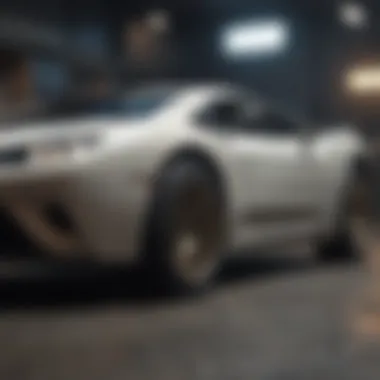
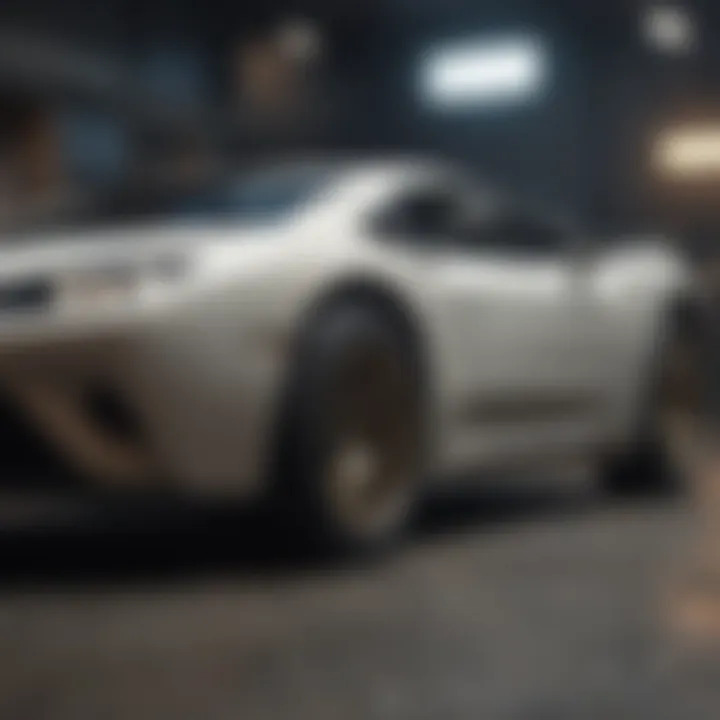
We've all been there: you sit down, ready to play, only to be greeted by a harsh "insufficient storage" message. It’s like a bucket of cold water on your gaming plans. These notifications can pop up for a myriad of reasons, ranging from that latest, massive game update to the accumulation of old files you didn't even notice were clogging up your system.
To tackle this issue efficiently:
- Check Your Available Space: Begin by going to Settings > Storage. This will give you a clear picture of how much space is left. You might find some surprises here— like those old demos taking up valuable gigabytes.
- Use the PS4's Built-In Tools: Consider using the console's options to delete or move any files you no longer need. Uninstalling games or applications no longer in use can free up significant space. It’s always recommended to keep some free space available (around 10% of total storage) to ensure optimal performance.
- Backup and Remove: For files you might want to keep but don’t access often, consider backing them up to an external hard drive. This way, you can safely delete them from your PS4, maintaining enough room for newer, more demanding titles.
By staying on top of storage levels, you can avoid these pesky notifications and keep the gaming momentum rolling.
Addressing Game Installation Errors
Imagine finally getting your hands on that hot game release, only to be met with an installation error. It’s infuriating, to say the least. These glitches can stem from multiple causes— corrupted data, insufficient space, or connection issues. Resolving them promptly is key to getting back in the game. Here’s how to approach it:
- Corrupted Data: Sometimes, the game file itself can become corrupted. If this happens, head to Settings > Application Saved Data Management. You might need to delete the game data, then reinstall the game from scratch.
- Insufficient Space: As mentioned, one of the primary reasons for installation errors is lacking the necessary disk space. Always double-check your storage before starting an install. You might even consider setting aside space for future updates, ensuring you don’t run into an issue halfway through downloading.
- Network Issues: If you’re noticing problems downloading or updating games, it might not be a storage issue but rather a network hiccup. Make sure your internet connection is stable. Restart your router if needed, and try again.
Properly addressing installation errors not only saves time but also keeps frustration at bay, allowing for a smoother gaming experience.
"Regular checks and proactive measures save a lot of headaches down the line."
In summary, managing storage on your PS4 involves not just the physical space but the mastery of your system’s functionalities. By being informed and taking action, you can elevate your gaming experience and prevent disruptions. Keep these troubleshooting techniques handy, and you'll find your time spent gaming is far more enjoyable.
Best Practices for Storage Management
In the realm of gaming, managing storage on your PS4 may not appear as glamorous as smashing your foes on-screen, but it’s critical for maximizing your gaming experience. A well-organized system ensures smoother gameplay, and helps reduce potential frustrations related to lack of space. Moreover, having a structured approach to your storage can spare you from that annoying situation when your console suddenly announces it’s out of space right before an epic game session.
Regularly Monitoring Storage Use
Keeping an eye on your storage isn’t just about avoiding low space warnings; it’s about having the upper hand in your gaming lifestyle. Check your storage at least once a month to avoid a sudden hiccup when you least expect. This can be done through the PS4's settings by navigating to Storage and taking stock of what is occupying that precious hard drive.
- Identify Patterns: Understand what games consume the most space or if there are excessive apps that require vast data. You might be surprised to find a few hardly-used games take up more space than your favorites.
- Set Reminders: It can be helpful to set a regular reminder on your phone or calendar to prompt you to assess your PS4’s storage.
- Use Storage Management Tools: Consider leveraging third-party software. Checking out forums like Reddit could provide ongoing updates and recommendations from fellow gamers who also strive for effective storage management.
By being proactive about your storage, you not only keep your PS4 running smoothly, but you also enjoy a hassle-free gaming experience without interruptions.
Optimizing Installed Games and Applications
Once you've monitored your storage, the next step is to optimize it. Notably, this doesn't imply simply deleting half of your game library—it's more about strategic arrangement. It’s essential to fine-tune how you manage what’s installed on your system. Here’s a few strategies you can enhance your optimization efforts:
- Delete Unwanted Content: Go through your installed games and applications to identify titles that are no longer of interest. If they've been gathering dust, it's time they’re removed. Don't let nostalgia hold you back from reclaiming space.
- Move Games to External Storage: If you own an external hard drive, use it to store old games or less frequently played applications. This approach provides an excellent way to keep your internal storage lean and mean.
- Utilize Game Update Features: Many games have optional downloadable content that can be removed or only installed when playing. Keeping only necessary updates can save significant space without sacrificing your gaming experience.
- Archive Older Games: Some gamers prefer the luxury of having their favorite titles readily at hand. Use the archiving feature for older titles that you don’t play often, but want to keep. It preserves your data without hogging up the storage.
By regularly monitoring and optimizing your game installations and other applications, you pave the way for seamless gaming action. These practices not only enhance the performance of your PS4 but also contribute to a more enjoyable and uninterrupted gaming journey.
Future Considerations for PS5 Transition
As the gaming landscape continues to evolve, moving from PlayStation 4 to PlayStation 5 brings about a cascade of changes that every gamer should consider. While the PS4 has laid the groundwork for an impressive gaming experience, the PS5 introduces elements that not only enhances visual fidelity but also alters storage possibilities. As gamers prepare to leap to next-gen, understanding the importance of memory management is paramount. Navigating these transitions effectively can make or break the gaming experience.
Lessons Learned from PS4 Storage Solutions
Going from the PS4 to the PS5 isn't just about getting your hands on new hardware. It also involves reflecting on the previous generation’s storage management lessons. One of the key takeaways is the impact of proper storage on gameplay—a slow load time can affect immersion and even challenge the player's enjoyment.
- Prioritize Speed: The PS4 teaches us that faster storage solutions, particularly SSDs, dramatically reduce load times. While the PS5 comes equipped with its own high-speed SSD, those migrating games may need to prioritize speed during storage decisions.
- Game Management: The importance of frequently managing game files and uninstalling unplayed games cannot be overstated. Adopting this habit from the PS4 days is crucial, as clutter can restrict the effectiveness of the PS5’s superior architecture.
- Backup Strategies: Regular backups were a must for PS4 users, especially when dealing with hard drive upgrades. When transitioning to the PS5, maintaining a sound backup strategy ensures data integrity and minimizes the anxiety that comes with hardware changes.
The summed-up wisdom from the PS4 journey serves as a framework for addressing any future challenges that come along with next-gen gaming.
Preparing for Next-Gen Gaming Experiences
As we gear up for the powerful capabilities of the PS5, it’s key to consider not only the technical specifications but also how these changes affect storage solutions. Getting ready involves a few practical approaches:
- Adapt Storage Options: Upgrade to a compatible external SSD to get the most out of the PS5's architecture. This is particularly vital for those who want to store and run PS4 games without sacrificing speed or performance.
- Stay Updated on Firmware and Storage Specs: Gaming on cutting-edge technology necessitates being aware of new updates and potential storage expansions. As manufacturers roll out firmware updates, they may improve functionality and capabilities of external drives. Regular checks can keep gamers at the forefront of performance.
- Community Insights: Engaging in forums and platforms like Reddit allows players to gather up-to-date information. Many gamers share valuable insights about their transition experiences, storage expansions, and recommendations that can streamline the upgrade process for others.
Culmination
As gamers continue to navigate the oft-humbling world of the PlayStation 4, the importance of effective memory expansion resonates loud and clear. This article has laid out the intricate steps and available options to extend storage, ensuring a smoother and more efficient gaming experience. By understanding memory options—from internal upgrades to external drives—users can eliminate frustrating storage limitations and optimize their console's performance.
Recap of Key Insights on PS4 Memory Expansion
In summarizing the significant points discussed, several elements stand out:
- Storage Solutions: Various methods including internal hard drive enhancements and the use of external drives provide suitable paths to expand the PS4’s memory. Users can select based on their gaming behavior and preferences.
- Performance Impact: Storage type directly correlates with game performance, particularly loading times. Upgrading from an HDD to an SSD can yield noticeable improvements in how swiftly games boot up and how seamlessly they run.
- Maintenance Matters: Regular health checks on storage, coupled with data backups, ensure that memory management keeps pace with gaming trends and competition.
- Troubleshooting Techniques: Common issues like insufficient storage alerts can be alleviated by knowing how to manage file sizes or by bartering certain games for external space.
Each of these points reinforces the need for ongoing vigilance in managing storage as the game library grows, ensuring that performance does not suffer due to lack of memory.
Looking Ahead at Storage Innovations in Gaming
As technology in gaming is always evolving, one can only look ahead at what the future might offer in terms of storage solutions. Potential advancements include:
- Increased Capacities: Newer storage technologies promise greater capacities; for example, the advent of NVMe drives and their incorporation into more affordable external solutions.
- Cloud Storage: The trajectory toward cloud gaming may introduce fresh ways to manage storage, possibly allowing players to store their game data remotely, thus freeing up local space.
- Optimized File Systems: Developers might improve file management systems to reduce storage bloat, making it easier for gamers to keep track of what they need and what can be removed.
Overall, gamers should stay updated on these evolving technologies, as being prepared for next-gen solutions not only enhances current gameplay but also sets the stage for seamless transitions into future consoles like the PS5. The careful consideration of storage and memory expansion will ultimately lead to a more enjoyable gaming experience.



