Mastering The Sims 4 Download on Your Laptop


Intro
The Sims franchise has captivated millions since its inception, laying a digital foundation for players to mold virtual lives. Whether you're an enthusiast creating elaborate homes or a newcomer eager to set forth on your first Sim adventure, understanding how to download The Sims 4 on your laptop is pivotal. Nevertheless, the journey can feel overwhelming amidst technical specifications and store options. Therefore, this guide seeks to shed light on the process, ensuring smooth sailing for every gamer, be they rookies or veterans.
In the following sections, we will cover system requirements, variations in purchasing platforms, installation protocols, and troubleshooting common hiccups. By the end, you’ll have the confidence to not only download the game but also to optimize your experience.
Games News
Latest Updates
As the gaming world evolves, The Sims 4 continues to roll out updates, expanding its universe and introducing fresh elements that keep players engaged. Recently, the developers announced their new expansion pack that approaches a major thematic shift, enticing players to explore novel gameplay mechanics. This attention to detail is not merely a trend but a cornerstone of the game's design philosophy.
Breaking Stories
One significant development has been the continuing discussions regarding mod support, promoting creativity within the community. Fans have rallied behind developers to enhance this feature, ensuring diverse gameplay while supporting independent content creators. This interaction between players and developers defines the essence of gaming today.
Trending Topics
Lately, the debates surrounding in-game purchases and the sustainability of freemium models have gained traction. While The Sims 4 offers initial content without an upfront fee, many players express concerns over the reliance on DLCs and expansion packs. This situation has sparked a broader conversation about monetization in gaming, pushing players to scrutinize their buying habits.
Installation and Setup Guidelines
For both new and returning players, knowing how to get The Sims 4 up and running on your laptop is crucial. Let’s break down the steps needed to ensure that your gaming experience begins smoothly, all while avoiding common pitfalls.
System Requirements
Before hitting that download button, it’s essential to first verify your laptop meets the necessary specifications. Here are the minimum and recommended requirements:
- Minimum Requirements
- Recommended Requirements
- Processor: Intel Core i5 or equivalent
- RAM: 4 GB
- Graphics Card: NVIDIA GeForce 6600 or AMD Radeon HD 7770
- DirectX: Version 9.0c
- Free Space: At least 15 GB
- Processor: Intel Core i5 or higher
- RAM: 8 GB
- Graphics Card: NVIDIA GeForce GTX 660 or AMD Radeon HD 7870
- DirectX: Version 11
- Free Space: At least 18 GB
Ensure that you double-check these before proceeding, as there’s nothing worse than facing installation woes due to incompatible hardware.
Platforms for Purchase
Once you’ve confirmed your laptop’s compatibility, the next step is figuring out where to buy The Sims 4. Here are a few popular platforms:
- Origin: This is the official EA platform where players can purchase the game directly. Known for its frequent sales, Origin often provides discounts on expansion packs and bundles.
- Steam: A more general gaming platform, Steam also carries The Sims 4. On Steam, you’ll find a unique community aspect, allowing users to share reviews and tips.
- Epic Games Store: Don’t overlook this option, as it occasionally has exclusive offers or free giveaways, providing an excellent bargain for budget-conscious gamers.
Installation Process
After securing your copy, the installation process should be straightforward. Follow these steps:
- Download the Platform Client: Depending on where you chose to buy the game, make sure you have the client installed (like Origin, Steam, etc.).
- Log In: Create an account or log in with your existing credentials.
- Locate The Sims 4: Use the search feature to find the game within your library.
- Start Download: Click on the download button and sit back as the magic happens.
- Install the Game: Once the download completes, follow prompts to install, and you’ll be ready to embark on your adventure!
Important: Ensure your laptop’s power settings allow the download to complete without interruptions, especially if you're on a limited data plan.
If you encounter any problems during the installation, we will address common issues and their solutions in the next section.
Troubleshooting Common Issues
Even the most prepared gamers can run into a snag or two. Knowing how to tackle common downloading or installation problems can save you a lot of frustration. Look out for issues related to network connectivity or insufficient memory space, as those are frequently reported.
By following this guide, the complexities of downloading The Sims 4 can transform into an enjoyable prelude to your gameplay experience. Let’s explore further into the features of the game in our next sections.
Understanding The Sims
Understanding The Sims 4 is crucial for anyone looking to immerse themselves in the game. This digital escapade isn't just a casual pastime; it's a multifaceted experience that encourages creativity and strategic thought. Whether one aims to build lavish mansions or navigate the complexities of social interactions between Sim characters, grasping the game's structure and nuances enhance the overall engagement.
Moreover, knowing the ins and outs of The Sims 4 sets the stage for effective gameplay and deepens appreciation for the intricate design and storytelling that the franchise is known for.
Overview of The Sims
The Sims 4, released in 2014, is the latest installment in a wildly popular series that allows players to create and control people in a simulated world. It strays from its predecessors with a host of innovative features that elevate the gameplay experience. This simulation game channels the essence of day-to-day life, allowing players to craft their Sims' lives from scratch—everything from their appearance to their aspirations.
At its core, The Sims 4 offers a vibrant, open-ended environment where creativity is key. Players can shape their Sims' experiences by controlling everything from their jobs to their relationships. This freedom serves as a canvas for an array of storytelling possibilities. The game’s art style is colorful, with a whimsy that invites players of all ages to dive into its world.
Key Features of The Sims
The uniqueness of The Sims 4 lies in several key features that stand out in the simulation genre.
- Create a Sim: A revamped character creation tool allows players unprecedented customization. You can mold your Sims' physical features and skins, giving personalized touches aside from just their clothing.
- Emotions System: Sims have emotional states that impact their behaviors and interactions. These emotions—ranging from happiness to despair—add depth to gameplay, providing layers to social scenarios and challenges.
- Build Mode: The building system is intuitive, letting players construct elaborate homes. This mode allows for fine-tuned control over architecture and landscaping, enhancing creativity.
- Multifaceted Gameplay: From friendships to careers, relationships are dynamic and evolve. Sims will bicker, fall in love, and even betray each other, creating a tapestry of interactions ripe with drama.
- Expansive Content Updates: EA continues to innovate with expansion packs, game packs, and stuff packs, each bringing fresh experiences, new careers, and features that keep gameplay vibrant.
In summary, understanding these core components provides a firmer grasp on what The Sims 4 offers, equipping players with the knowledge to better navigate both the initial experience and the continual updates that expand the game's universe.
The Sims 4 is more than just a game; it's a platform for personal expression and creativity, where every player can build their unique story.
System Requirements for The Sims
Understanding the system requirements for The Sims 4 might seem like a nitty-gritty detail at first, but it’s crucial if you want to enjoy the game without a hitch. Just like trying to squeeze a giraffe into a compact car doesn’t quite work, running this game on a below-par system can lead to frustrating lag or crashes. Therefore, knowing the technical specifications ahead of time is wise, saving you lots of headaches down the road.
When we talk about system requirements, we’re primarily discussing the minimum and recommended specifications you need on your laptop to ensure the game runs smoothly. These requirements encompass CPU speed, RAM, and storage space, which are all vital goldilocks zones for performance. Paying attention to these specs also helps you avoid possible errors during installation and ensures that the gameplay experience is as immersive as it was meant to be.
Minimum System Requirements
To get The Sims 4 onto your laptop at its most basic level, here’s what you’ll need:
- Operating System: Windows 7 (SP1), Windows 8, or Windows 10 or later
- Processor: At least a Dual-Core from Intel or AMD with a clock speed of 2.0 GHz or better
- RAM: 4 GB
- Graphics Card: DirectX 9 compatible video card with at least 1 GB of video memory
- DirectX: Version 9.0c
- Hard Drive Space: 15 GB of free space
- Internet Connection: An internet connection for product activation and updates
These are the bare-bones requirements—if your machine is teetering around this threshold, you might be in for a rough time. Cute toddlers and grand lifestyles depend on a little bit more than just scraping the bottom of the barrel with these specs.
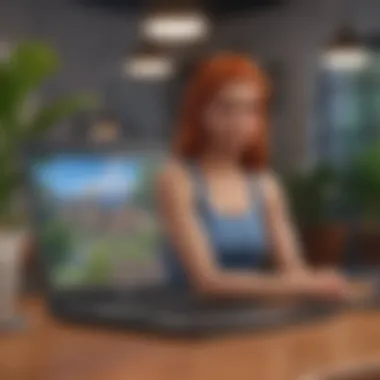

Recommended System Requirements
If you want to experience The Sims 4 as the developers intended—with all the bells and whistles—then beefing up your laptop's insides is the way to go. Here’s a look at what you'll want for a smoother, enjoyable play experience:
- Operating System: Windows 10 or later
- Processor: Quad-Core from Intel or AMD with a clock speed of 3.0 GHz or better
- RAM: 8 GB or more
- Graphics Card: NVIDIA GeForce GTX 650 or AMD Radeon HD 7850 with at least 1 GB of video memory
- DirectX: Version 11
- Hard Drive Space: 18 GB of free space (since expansions and updates add more)
- Internet Connection: A stable internet connection is required for initial setup and future content
By meeting these recommended requirements, you're less likely to encounter performance hiccups and can fully embrace the creativity that The Sims 4 offers.
Choosing a Platform for Download
Choosing the right platform to download The Sims 4 is quite a vital decision in the gaming journey. It's not just about where you get the game; it's about the experience you’ll have before starting your first virtual family. Each platform has its own nuances, offering different features and benefits that can affect both the ease of download and overall gameplay experience. Being strategic about your choice can save you time, effort, and possibly even some of that precious gaming budget.
When deciding on a platform, consider the following elements:
- Exclusive Features: Each platform often has exclusive deals or features that could enhance your gaming experience.
- User Interface: The ease with which you can navigate a platform can significantly impact your download time.
- Community Support: Some platforms have more robust gaming communities, which might help you with troubleshooting and advice.
Investing a little time into understanding the various platforms can make a world of difference in your overall journey with The Sims 4.
Origin as a Download Option
Origin, developed by EA, is the platform directly tied to The Sims 4. Using Origin is like getting the game directly from the horse's mouth. The application is designed specifically for EA titles, meaning compatibility is rarely an issue.
Some of the advantages of using Origin include:
- Seamless Installation: The download process is fairly straightforward, usually requiring just a few clicks to get started.
- Cloud Save Feature: Your progress can be saved in the cloud, ensuring you can pick up right where you left off, no matter what device you’re on.
- Regular Updates: Origin keeps your game version up-to-date, making sure you have access to all the latest features.
However, a drawback can be the occasional bugs that users report. Some players have found the interface to be somewhat clunky.
Steam: An Alternative Platform
While Steam is renowned for its vast library of games, it is also a solid option for downloading The Sims 4. Its popularity stems from the engaging community features and the regular sales, which can make purchasing the game a bit more economical. Steam enhances the experience in several ways:
- User Reviews: You can browse user feedback before choosing to purchase, which can inform your decision-making.
- Wide Community: Steam often has vibrant forums and discussions that allow you to connect with other players, providing valuable insights into gameplay and strategies.
- Game Sharing: If you want to share the love or collaborate with friends, Steam supports family sharing, allowing close friends or family to play your games without needing an additional purchase.
Yet, Steam sometimes experiences delays with updates specific to The Sims 4. This might lead to compatibility issues when new content is released.
EA Desktop App for Downloading
In recent times, EA has introduced the EA Desktop app as its flagship platform. The app aims to streamline the gaming experience, combining the functionalities of Origin and other offline features. Here are some noteworthy elements:
- Cross-Platform Play: If you’re playing on consoles, the EA Desktop app makes it easier to link your accounts.
- Enhanced Performance: This app is designed for performance, aiming to reduce loading times and improve overall efficiency compared to its predecessors.
- Integration with EA Play: Subscribing to EA Play provides you access to a variety of games, including The Sims 4, often at a more affordable monthly rate.
On the flip side, the EA Desktop app is still evolving, and some users may face teething problems as it continues to improve and perfect its offerings.
Ultimately, when deciding on a platform, consider what aspects matter the most to you. Whether it’s an extensive community, ease of access, or exclusive features, there's a platform out there tailored to meet your needs.
Purchasing The Sims
When it comes to diving into the world of The Sims 4, the first big step hinges on purchasing the game, a pivotal moment that lays the groundwork for your journey. Understanding your options and what each has to offer can impact your gaming experience tremendously. It’s not just about buying a game; it's about making a choice that aligns with your gaming preferences and budget. This section will explore crucial elements, benefits, and considerations in purchasing The Sims 4, ensuring you make an informed decision.
Selecting the Right Edition
Choosing the right edition of The Sims 4 can cater to different play styles and needs. Each edition brings unique content that can make a significant difference in gameplay.
Standard Edition
The Standard Edition serves as the foundational choice for many players. It offers the core gameplay experience and a wide range of customization options without any frills. A key characteristic of this edition is affordability.
Unique features include a variety of neighborhoods and world-building elements that entice new players.
Advantages: It's a more budget-friendly option, allowing gamers to get a taste of The Sims without breaking the bank.
Disadvantages: Some may find it lacking in specialized content that can enhance fun, like themed building items or unique character traits.
Deluxe Edition
In contrast, the Deluxe Edition takes things a step further. This version includes everything in the Standard Edition plus additional perks like the ability to create more intricate characters and settings.
Its key characteristic is added content, making it appealing for someone looking for a richer experience.
Advantages: The Deluxe Edition brings more creative tools and customization options, allowing players to craft more personalized stories in their Sims' lives.
Disadvantages: The higher price might deter those who feel uncertain about their commitment to the game.
Complete Collection
Finally, the Complete Collection is a powerhouse choice for serious players. It encompasses all previous content and expansion packs released for The Sims 4, making it the most comprehensive edition available.
Its key characteristic lies in its extensive library of content, providing limitless potential for gameplay.
Advantages: This version is perfect for gamers who want everything The Sims universe can offer, all in one package.
Disadvantages: As with the Deluxe Edition, the price tag can be steep, which might give some buyers pause.
"When choosing an edition, consider longevity and the kind of gameplay experience you desire. The investment may pay off in endless hours of satisfaction."
Cost Considerations
Delving into the realm of cost is unavoidable when making your purchase decision. Prices may vary based on the edition chosen, sales events, or discounts on various platforms. Recognizing your budget constraints against what each version offers is paramount.
Some players might find themselves pondering whether to spend the extra cash on an upgraded version or to opt for the more economical Standard Edition.
- Sales and Promotions: Check for seasonal sales, especially during holidays or major gaming events. This could save a hefty chunk of change.
- Bundle Offers: Sometimes platforms like Origin or Steam offer bundles that include additional content at a reduced rate.
- Quality vs. Quantity: Investors must weigh whether the additional content justifies the increased cost.
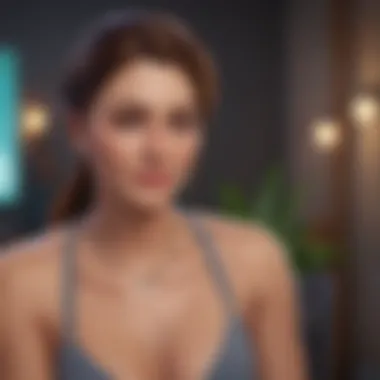

In summary, navigating the landscape of purchasing The Sims 4 involves dissecting available editions and aligning them with personal needs and budget sensibilities. Take your time to explore the options before making a leap.
Downloading The Sims
When it comes to diving into the vibrant world of The Sims 4, understanding how to download the game on your laptop is essential for mapping out your Sims journey. This section sheds light on practical elements of downloading the game, emphasizing the multiple pathways you can take and the significance of each. Navigating the digital storefronts might seem daunting at first, especially with the variety of platforms available, but it opens up a world of customization and exploration for players.
Successful downloads ensure that your adventure starts off on the right foot. Knowing how to get the game up and running not only enhances the gaming experience but also allows you to maximize the potential of your machine. By following the steps outlined below, gamers will be well on their way to shaping their virtual lives without a hitch.
Step-by-Step Download Process via Origin
Origin stands as one of the primary platforms for purchasing and downloading The Sims 4. Here’s a straightforward guide to facilitate your download:
- Open Origin - Launch the Origin client on your laptop. If you don’t have it installed, head over to the Origin website and download it.
- Sign In - Log into your Origin account. If you’re not a member yet, creating an account is a simple process that can be completed in a few minutes.
- Search for The Sims 4 - In the search bar, type The Sims 4 to find the game.
- Purchase the Game - Click on the game, select your edition, and proceed to check out. You will need to provide payment details at this stage.
- Download the Game - Once the purchase is complete, click on the “Download” button on the game’s page. The download will begin, and you can monitor its progress in the “My Game Library” section.
After the download is complete, it’s time to install and activate your game, which will be discussed in a following section.
Downloading through Steam
Steam is another fantastic alternative for players looking to download The Sims 4. If you're a fan of the Steam ecosystem, this method might suit you perfectly:
- Launch Steam - Start by opening the Steam client. If you don’t have it, get it from the Steam website.
- Create or Sign In to Your Account - Open your account, or sign up if you’re newcomer.
- Find The Sims 4 - Use the search option to locate The Sims 4.
- Select and Purchase - Click on the game, choose your desired edition, then click on “Add to Cart.” Proceed to checkout for payment.
- Begin the Download - Once you’ve completed your purchase, the game will be added to your library. Click on it, and hit the “Install” button to commence downloading.
As it downloads, be sure to check for any additional packs you might want, as they can also be found on Steam.
Using EA Desktop for Downloading
EA has rolled out the EA Desktop app as an updated option for accessing and downloading their games, including The Sims 4. Here’s the procedure for those opting for this platform:
- Download EA Desktop - First, download the app from the official EA website.
- Set Up Your Account - Open the app and sign in. If you don’t have an account, simply create one.
- Locate the Game - Search for The Sims 4 in the search bar.
- Purchase and Confirm - Similar to the other platforms, select the desired edition, proceed to check out, and confirm the purchase.
- Download the Game - After purchasing, you’ll find the download option available. Click it to initiate the download process.
Downloading via EA Desktop can sometimes offer faster connections and easier access to EA exclusive content, making it a solid choice for many players.
In summary, regardless of the platform you opt for, downloading The Sims 4 is a critical step in stepping into a new realm of gaming. The process remains quite similar across different platforms, ensuring players have options that fit their preferences.
Installing The Sims
Installing The Sims 4 on your laptop is a crucial step in your journey to the virtual world of Sims. This process not only allows you to immerse yourself in the game, but it also impacts overall gameplay experience. A meticulously done installation ensures that the game runs smoothly and as intended. Missing out on any crucial steps can lead to performance hitches or even crashes down the line. By understanding the installation process well, you set yourself up for countless hours of engaged play, free from technical interruptions.
Installation Steps Overview
Before diving into the nitty-gritty, let’s outline the basic steps required for installation. While each platform - whether it’s Origin, Steam, or EA Desktop - has subtle differences, the core procedures remain largely the same. Here’s a handy list to guide you through the installation process:
- Download the game from your chosen platform.
- Locate the downloaded file and start the installation.
- Follow on-screen prompts, which guide you through necessary settings and personal preferences.
- Choose your installation directory. This is where your game files will reside, so ensure you have enough space.
- Complete the installation, and then look for a notification confirming that the Sims 4 has been set up appropriately.
- Launch the game using the desktop shortcut or via the application panel.
By adhering to these simple steps, your game will be up and running in no time.
Activating Your Game
Once the installation is complete, activating your game is the next essential step that should not be overlooked. This step validates your serial key or game purchase, ensuring that you have legitimate access to all game features and updates.
To activate your copy of The Sims 4, follow these straightforward instructions:
- Open the game application on your laptop.
- During the launch, enter your product code when prompted.
- Link your EA account if you have one; this can facilitate future downloads and updates.
- After validating your activation, you can also choose to connect to your friends, enabling you to share inspirations and get ideas that enhance your game play experience further.
Remember that without proper activation, you might find yourself stuck with limited functionality or even facing more significant errors when trying to play.
"Activation is not just a formality; it's your ticket to a complete gameplay experience!"
In the world of The Sims, the nuances of installing and activating your copy are more than just technicalities—they're the doorway into vibrant stories and configurations waiting for you to explore.
Launching The Sims
Launching The Sims 4 serves as a pivotal moment for any gamer. After all the downloading, installing, and preparation, flipping the switch to begin your adventure is exhilarating. It’s like finally opening the door to a new world filled with endless possibilities. This section tackles how to effectively kick-off your gaming experience, ensuring everything runs smoothly and sets the right tone for your journey ahead.
Starting the Game for the First Time
Starting The Sims 4 for the first time can feel like entering a new universe. Upon opening the game, you will be greeted by an inviting menu interface that's both intuitive and visually appealing. It’s crucial to take your time here, really soaking in the vibrant colors and the charming animations that set the scene. Before diving into gameplay, consider a few necessary steps:
- Create a New Sims Profile: This is your personal space in the game. Customizing your gaming profile with a name and avatar can add a personal touch.
- Initial Game Set-Up: You will be prompted to accept the End User License Agreement (EULA). While this may seem tedious, it’s important to understand your rights and obligations as a player.
- Select a Save Slot: It's advisable to choose an empty save slot for your first game to keep your future progress organized.
"The starts are often the hardest part. But once you’re immersed, it feels as natural as breathing."
Transitioning from the initial setup to your first gameplay might raise curiosity about the game's unique mechanics and features. Make sure you explore the tutorial prompts if available. They can guide you through basic controls, making it easier to grip your surroundings. Regardless of your experience in gaming, the first step is always exhilarating yet slightly daunting.
Adjusting Game Settings
Once you have started the game, it’s worthwhile to spend some time adjusting the settings to enhance your experience. Here’s where personalization happens, ensuring the game runs well according to your laptop's capabilities and your personal preferences.
- Graphics Settings: Depending on your laptop's specs, select a graphics quality that suits your machine. If you're on the lower end of the system requirements, lowering the settings might boost performance.
- Audio Options: This is more than just adjusting volume. Dive into sound settings for surround sound features or music tracks that contribute to the atmosphere.
- Control Configurations: Tailoring controls allows for a smoother gaming experience. Whether you prefer keyboard shortcuts or using a controller, adjusting sensitivities can often make all the difference.
- Gameplay Preferences: You can turn on cheats, adjust lifespan settings, or modify autonomy for Sims—factors that can define your gameplay enjoyment.
Ultimately, tweaking the game settings is about making The Sims 4 feel like your unique experience. Little adjustments can lead to greater satisfaction in gameplay, turning potential hiccups into a seamless digital experience. Take your time with this step; it's critical to your overall gaming enjoyment.
Troubleshooting Common Issues
When diving into the world of The Sims 4, encountering hiccups and bumps in the digital road can feel like running into a wall. Understanding how to troubleshoot common problems is vital for a smooth gaming experience. It’s not just about fixing the errors; it’s about enhancing your overall gameplay by keeping everything running like a well-oiled machine. Being prepared helps you save time and frustration. Plus, knowledge of possible issues equips you to tackle challenges confidently and efficiently.
Downloading Errors and Solutions
Downloading errors can arise from various factors, ranging from internet connectivity issues to storage constraints on your device. Here are a couple of common downloading problems:
- Network Failure: Sometimes, your internet connection may drop, causing the download to fail.
- Insufficient Storage: The game requires a significant amount of space. Not having enough free space can halt downloads.
To tackle these issues, you might consider:
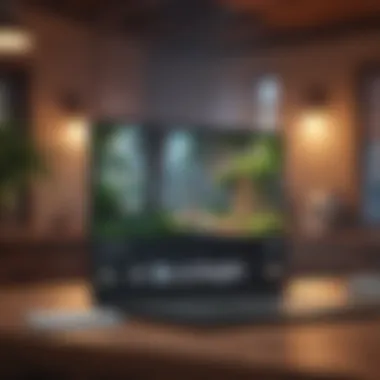

- Check Your Connection: Ensure your internet is stable. A quick reset of your router can do wonders.
- Free Up Space: Before initiating the download, check your device’s storage. Clear out unnecessary files or uninstall unused applications.
- Restart the Download: If an error occurs, restarting the download can resolve temporary glitches.
If the problem persists, consult the support forums on websites like reddit.com where fellow gamers often share solutions or similar experiences.
Installation Problems
Once the download is successfully completed, the next phase is installation. Familiar installation problems include:
- Incomplete Installation: Sometimes, the installation process may get interrupted due to various reasons, such as power failure.
- Compatibility Issues: Make sure your laptop meets the required specifications to run The Sims 4 effectively.
To mitigate these issues:
- Run as Administrator: Right-click on the installer and select "Run as administrator." This can help with permissions.
- Check Compatibility: Verify system settings, ensuring everything meets the game’s requirements.
- Reinstall the Game: If the installation doesn’t complete, uninstall it entirely and try again from scratch.
Performance Issues and Fixes
Performance issues can be a real downer when trying to enjoy your gameplay. Slow loading times, lag, or crashes can reduce your experience dramatically. Common performance issues include:
- Lagging Gameplay: This can stem from high graphic settings or insufficient RAM.
- Game Crashes: Occasional crashes may relate to outdated software or mods that don’t work properly.
Here’s how you might solve these problems:
- Adjust Graphics Settings: Lowering your game's graphics settings can often improve performance.
- Regular Updates: Keep your game and system updated. This could include patching The Sims 4 and ensuring your operating system is current.
- Check for Mod Issues: If using mods, find out if they’re compatible with your version and update or remove them if not.
Understanding how to navigate these common troubleshooting points can make your experience with The Sims 4 more gratifying. Preparation and familiarity with potential problems can elevate your gaming, allowing you to focus on what really matters: building and exploring your virtual world.
Expanding Your Gameplay with Add-Ons
When it comes to The Sims 4, the base game offers a vast universe filled with opportunities for creativity and storytelling. However, to truly elevate your gameplay experience, expanding through add-ons is essential. Add-ons can introduce fresh content, enhance mechanics, and provide new challenges that keep the game engaging and lively. Whether you're a newcomer eager to explore every nook of the game or a seasoned player looking to reinvigorate your experience, understanding and utilizing add-ons is a vital aspect of maximizing your time in this virtual world.
Types of Add-Ons Available
In the realm of The Sims 4, there are three main categories of add-ons: Expansion Packs, Game Packs, and Stuff Packs. Each serves a unique purpose and offers different benefits depending on your gaming style.
Expansion Packs
Expansion Packs are the heavyweight champions of add-ons. They significantly enhance the gameplay by introducing new worlds, features, and gameplay mechanics—like careers, hobbies, and relationships that can transform your simming experience.
The key characteristic of Expansion Packs is their depth of content. For instance, the Cats & Dogs expansion allows players to create and care for animals, adding layers to gameplay. This not only enriches the narrative possibilities but also provides players with new management challenges. One unique feature of Expansion Packs is how they build on existing gameplay; they add entire new systems that interact with the original game.
However, while the price point is higher, many players find the extensive content worth it, considering the longevity it provides to the game. The variety and richness they introduce can make the experience feel fresh continuously, keeping players invested over a long period.
Game Packs
Game Packs are a middle ground between Expansion Packs and Stuff Packs. They offer substantial content, often focusing on specific gameplay themes or features without the scale of a full Expansion. An example would be the Seasons Game Pack, which integrates weather and seasonal changes into gameplay, leading to new storytelling avenues and social dynamics.
The distinguishing trait of Game Packs is the targeted content they provide. They dive deeper into certain aspects, offering unique mechanics that can change how you interact with your game. For example, visiting a new location with exclusive activities can be both refreshing and compelling.
One advantage of Game Packs is that they typically come at a lower price than Expansion Packs, making them more accessible while still enhancing gameplay in meaningful ways. On the downside, they may not add as much content overall, so for some players, it may feel like less return on investment.
Stuff Packs
Stuff Packs are the lightweights here. They focus on adding new objects, clothing, and limited features without significantly changing gameplay mechanics. They are perfect for players who enjoy customizing their environments or attire without altering the core game play.
The key characteristic of Stuff Packs is their concentrated nature. For example, the Movie Hangout Stuff pack offers new items and activities around film, but doesn’t alter gameplay immensely. They mainly provide aesthetic options and thematic elements.
A major advantage of Stuff Packs is they are budget-friendly, appealing to players who might not want to make a large investment. However, their primary limitation is the lack of depth compared to the other options; some players may find the content feels a bit shallow in relation to their existing gameplay.
How to Purchase and Install Add-Ons
When you’re ready to dive into the world of add-ons, the process is generally straightforward. You can purchase add-ons via the platform you used to download The Sims 4—be it Origin, Steam, or the EA Desktop App. From there, it’s usually just a matter of a few clicks to add to your collection. Be sure to check for any sales, as these packs can frequently go on discount, making it an attractive time to expand your gameplay.
Always remember to follow installation instructions closely to ensure everything executes smoothly and you’re ready to jump back into your Sims’ lives as quickly as possible.
Maintaining Your Game
The significance of maintaining your game cannot be stressed enough, particularly with something as detailed and expansive as The Sims 4. Throughout the life of a game, various updates, downloads, and expansions frequently occur. Keeping your game updated and well managed is crucial to ensure an optimal gameplay experience. This section dives into the essentials that govern the upkeep of The Sims 4, focusing particularly on updates and efficient data management strategies.
Updating The Sims
Regular updates for The Sims 4 are crucial for several reasons. First and foremost, they often include patches to fix bugs or glitches that players may encounter. No one enjoys playing a game riddled with issues, so staying in the loop with these updates can substantially improve gameplay.
Moreover, updates can provide new content and features. For instance, Maxis frequently adds new items, relationships, or locations that significantly enrich the gaming experience. Here's how to check for and install updates effectively:
- Launch your Game Client: Depending on whether you're using Origin, Steam, or the EA Desktop app, ensure that your chosen platform is open and functioning.
- Check for Updates: Navigate to the game library. Usually, platforms like Origin will automatically prompt an update if one is available. You can also manually check by right-clicking on The Sims 4 and selecting the 'Check for Updates' option.
- Install the Update: If an update is available, follow the instructions to download and install. It's generally a straightforward process, but patience is key; larger updates may take a bit longer.
Backups and Data Management
Backing up your game files is a fundamental step that many players overlook. However, having a risk management strategy can save you from hours of lost progress and the pain of having to restart. Here's why and how to effectively manage your game data:
- Importance of Backups: Game files can get corrupted due to various reasons, from unexpected crashes to system failures. Keeping backup copies of your save files provides a safety net that ensures you don’t lose your carefully built worlds and characters.
- How to Create Backups:
1. Locate Save Files: Typically, your saves are stored in the Sims 4 folder under Documents > Electronic Arts > The Sims 4 > Saves.
2. Copy and Paste: Simply copy the folder containing your save files and paste it into an external drive or cloud storage for safekeeping.
3. Regular Intervals: It’s best to conduct backups regularly, especially after significant gameplay sessions or before installing a new update.
Adopting consistent backup practices is not just beneficial; it's essential for preserving your unique gaming journey.
With these maintenance strategies, you can enhance your gaming experience in The Sims 4 significantly. Regular updates and diligent management of your data will keep your game running smoothly and enrich your time spent in the vibrant worlds of The Sims.
The End
When one embarks on the journey of downloading The Sims 4 for their laptop, understanding the process is invaluable. This article has covered a wide array of essential topics designed to equip both newcomers and seasoned players with the necessary tools to navigate the complex world of game downloads.
Importance of the Finale
The conclusion serves as a pivotal part of this discussion, as it synthesizes the information presented and emphasizes several key elements:
- Clarity and Understanding: Having a grasp on how to effectively download and install The Sims 4 can save gamers from unnecessary frustration and confusion. The steps outlined provide a structured approach and a roadmap to ensure everyone is on the right track.
- Importance of System Requirements: By detailing the system requirements, players can assess whether their laptops are up to the task before diving into the downloading phase. This foresight can prevent potential performance issues down the line.
- Purchasing Options and Platforms: Knowing that there are multiple platforms available for purchasing the game means that players can choose what suits them best, from Origin to Steam, or EA Desktop. Such variety invariably enhances user experience.
- Troubleshooting Guidance: Recognizing common issues that can arise during download and installation is crucial. Armed with troubleshooting techniques, players can address problems more efficiently, leading to a smoother gaming experience.
- Expanding Gameplay: Understanding the potential of add-ons and expansions can transform gaming sessions from ordinary to extraordinary. Players can customize their experience and expand their worlds, making every session unique.
- Maintenance Insights: Regular updates and effective data management ensure The Sims 4 continues to run optimally, reflecting the latest content and enhancements.
In summary, the culmination of all this information underscores the importance of a well-informed approach when downloading the game. It combines the thrill of gaming with the practicalities of technology, resulting in a rewarding experience.
Final Thoughts on Downloading The Sims
As you prepare to delve into the vibrant world of The Sims 4, remember that the process of downloading is just the beginning. Each step discussed enhances not only your understanding of the game but enriches the overall adventure ahead. Whether you're building dream homes or crafting colorful stories with your Sims, a smooth start paves the way for countless possibilities.
So, make sure your laptop meets the requirements, choose your purchasing platform wisely, and be ready to immerse yourself in a realm where creativity knows no bounds. With the groundwork laid out in this guide, step forth confidently into the universe of The Sims 4 and let your creativity take flight.



