Unlock the Potential: Strategies to Optimize Your Mac Mini for Peak Performance
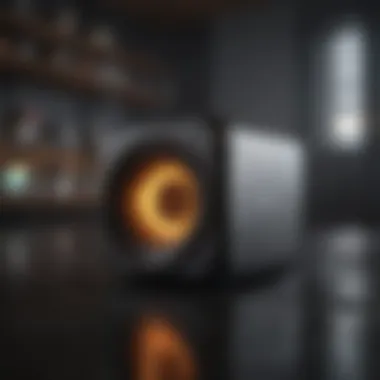

In this article, we delve into strategies and tips for enhancing the performance of your Mac Mini if it is running slow. From software tweaks to hardware upgrades, we explore various avenues to boost the speed and efficiency of your Mac Mini. Whether you're a power user or a casual enthusiast, these insights will help you maximize the potential of your Mac Mini and elevate your computing experience.
Introduction
The Mac Mini, known for its compact size and versatility, provides a seamless computing experience to its users. However, over time, users may encounter slowdowns in performance, hindering productivity and efficiency. In this comprehensive guide, we will navigate through essential steps and techniques to optimize your slow Mac Mini, ensuring a smooth and responsive operation.
Understanding the Performance Issues
Before embarking on the optimization journey, it is crucial to identify the root causes of slowdowns in your Mac Mini. Issues such as insufficient RAM, outdated software, accumulation of temporary files, or even hardware limitations can contribute to sluggish performance. By grasping these underlying factors, you can effectively target and resolve the bottlenecks impeding your Mac Mini's speed.
Software Optimization
Cleaning Up Storage Space
An overloaded hard drive can significantly impact your Mac Mini's performance. Remove unnecessary files, applications, and temporary data to free up storage space and enhance system speed. Utilize disk cleanup tools or manually delete unused files to streamline your Mac Mini's storage resources.
Updating Operating System and Software
Regular updates play a pivotal role in maintaining your Mac Mini's performance. Ensure your operating system and installed applications are up to date to benefit from performance improvements, bug fixes, and enhanced compatibility. By staying current with software updates, you can optimize your Mac Mini for efficiency and security.
Managing Startup Programs
Excessive startup programs can prolong the booting process and consume system resources unnecessarily. Review and disable startup programs that are not essential, reducing the load on your Mac Mini during startup. Streamlining the startup process can expedite system boot-up and improve overall performance.
Hardware Enhancement
Upgrading RAM
Insufficient RAM capacity can lead to system lags and slowdowns, especially when running memory-intensive applications. Consider upgrading your Mac Mini's RAM to accommodate higher workloads and multitasking demands. By increasing RAM capacity, you can bolster performance and responsiveness in your Mac Mini.
Solid-State Drive Installation
Replacing the traditional hard drive with a solid-state drive (SSD) can revolutionize your Mac Mini's speed and responsiveness. SSDs offer faster data transfer speeds, quicker boot times, and improved overall performance. Upgrade to an SSD for enhanced computing efficiency and seamless multitasking capabilities.
External Graphics Processing Unit (eGPU) Integration
For intensive graphical tasks or gaming pursuits, integrating an external graphics processing unit (eGPU) can elevate your Mac Mini's graphics performance. An eGPU enhances rendering capabilities, supports high-resolution displays, and enables smooth gaming experiences on your Mac Mini. Enhance your visual performance by harnessing the power of an eGPU.
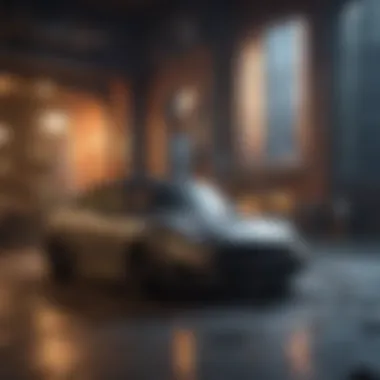
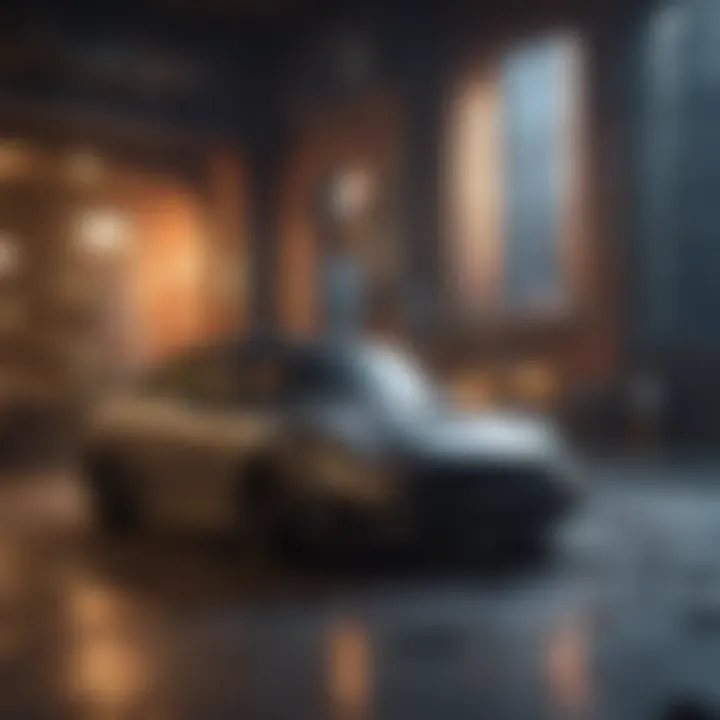
Conclusion
By implementing a combination of software optimization strategies and hardware enhancements, you can revitalize your slow Mac Mini and unlock its full potential. Empower your computing experience by following the expert tips outlined in this guide, tailored to optimize performance and efficiency in your Mac Mini setup. Elevate your productivity and enjoyment with a seamlessly optimized Mac Mini environment.
Understanding Mac Mini Performance Issues: When it comes to one's Mac Mini performance, understanding the underlying issues is crucial. By identifying the common causes of a slow Mac Mini, users can take targeted actions to enhance its speed and efficiency. Delving into factors such as outdated operating systems, insufficient RAM, heavy background processes, and storage constraints is imperative for diagnosing and addressing performance issues effectively. With a clear grasp of these issues, users can make informed decisions on optimizing their systems to meet their specific needs and elevate their computing experience.
Specific Elements and Benefits: Recognizing the significance of Mac Mini performance issues in this article provides readers with actionable insights to overcome common obstacles hindering their device's speed and functionality. By addressing these issues head-on, users can unlock the full potential of their Mac Mini, ensuring smoother operation and improved overall performance. Considering these elements is essential for users looking to maximize the efficiency of their devices for both personal and professional use cases.
Common Causes of Slow Mac Mini:
- Outdated Operating System: An outdated operating system can significantly impact a Mac Mini's performance. Older OS versions may lack essential updates and optimizations, leading to compatibility issues with newer software and decreased overall efficiency. Updating the operating system is crucial for staying current with the latest features, security patches, and performance enhancements. Whether it's moving to the latest macOS version or ensuring regular system updates, staying up-to-date is key to maximizing your Mac Mini's potential.
- Insufficient RAM: Insufficient RAM allocation can severely hinder a Mac Mini's ability to handle multitasking and resource-intensive applications. With inadequate memory, the system may struggle to manage processes efficiently, resulting in slowdowns and performance bottlenecks. Upgrading RAM capacity can provide a significant boost to overall system responsiveness, allowing users to run demanding tasks smoothly and without interruptions.
- Heavy Background Processes: Excessive background processes consuming system resources can burden a Mac Mini and diminish its performance. These processes, which often run unnoticed, can monopolize CPU usage and memory, leading to sluggish operation and reduced responsiveness. Identifying and managing resource-intensive background applications is essential for optimizing system performance and ensuring a seamless user experience.
- Storage Constraints: Limited storage capacity can impede a Mac Mini's performance, especially if the drive is nearing full capacity. Insufficient storage space can impact system operations, leading to slower boot times, application launch delays, and potential data corruption. Clearing out unnecessary files, optimizing storage usage, and considering storage upgrades can help alleviate these constraints and improve overall system performance.
Software Optimization Techniques
In the realm of boosting your slow Mac Mini's performance, software optimization techniques play a pivotal role. By honing in on key software aspects, you can significantly enhance the speed and overall efficiency of your device. Embracing software tweaks elevates your Mac Mini's functionality to ensure a seamless user experience. When delving into software optimization techniques, it is essential to consider elements such as updating macOS, managing startup programs, and clearing cache and temporary files.
Updating macOS
Checking for System Updates
When it comes to Updating macOS, checking for system updates is a critical element that contributes immensely to the overall performance of your Mac Mini. Verifying and installing the latest system updates ensures that your device runs smoothly and efficiently. Keeping your macOS up-to-date is not only beneficial but also imperative for optimizing your Mac Mini's functionality within the ambit of this article. The unique feature of Checking for System Updates lies in its ability to patch security vulnerabilities, enhance system stability, and introduce new features, preserving the integrity and performance of your Mac Mini.
Utilizing macOS Recovery
Utilizing macOS Recovery stands as a fundamental aspect in the spectrum of Updating macOS for improving your Mac Mini's performance. In times of system issues or performance lags, accessing macOS Recovery can be a game-changer. This feature offers a comprehensive set of tools to troubleshoot and resolve system abnormalities promptly. The salient characteristic of Utilizing macOS Recovery is its ability to restore your macOS to a pristine state, potentially resolving complex system dilemmas without the need for drastic measures. Leveraging macOS Recovery empowers you to revive your Mac Mini's efficiency without compromising data or system integrity.
Managing Startup Programs
Disabling Startup Items
To streamline your Mac Mini's performance, managing startup programs entails disabling unnecessary startup items. This strategic move optimizes your device's boot time and overall system responsiveness. By curating the list of programs that launch during startup, you alleviate the strain on system resources, enhancing operational smoothness. The distinctive trait of Disabling Startup Items lies in its capacity to declutter system startup, reducing unnecessary load on your Mac Mini for improved performance.
Using Activity Monitor for Analysis
Harnessing the power of Activity Monitor for analysis is pivotal in Managing Startup Programs and optimizing your Mac Mini's performance. This tool provides real-time insights into your system's activity, enabling you to identify resource-intensive applications that impact performance. By monitoring system processes and resource utilization, you can make informed decisions to enhance efficiency. The standout feature of Using Activity Monitor for Analysis is its ability to pinpoint system bottlenecks and optimize resource allocation, ensuring optimal performance of your Mac Mini.
Clearing Cache and Temporary Files
Utilizing Cleanup Tools
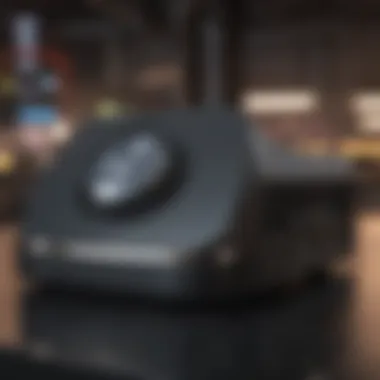
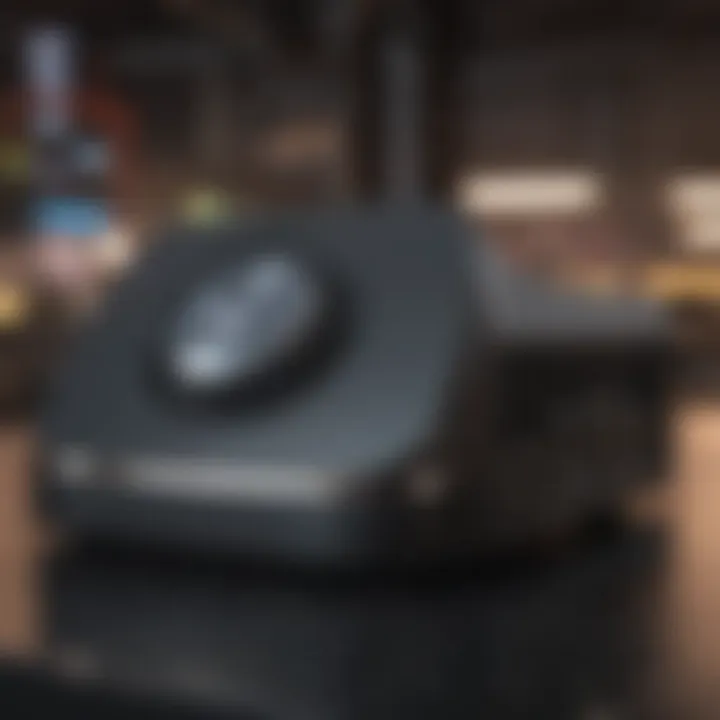
Efficiently managing cache and temporary files through Cleanup Tools is a key strategy in maintaining your Mac Mini's performance. These tools streamline the process of removing redundant files that accumulate over time, decluttering your system for enhanced speed. By automating the cleanup process, you improve system responsiveness and create more storage space. The distinct advantage of Utilizing Cleanup Tools is their ability to simplify the cache clearance process, minimizing manual intervention and enhancing the efficiency of your Mac Mini.
Manually Clearing Cache
Adding a personal touch to cache management involves Manual Cleanup, which can positively impact your Mac Mini's operational efficiency. By manually clearing cache and temporary files, you ensure that only essential data resides on your device. This manual intervention allows for a more targeted approach to system optimization, customizing the cache-clearing process to suit your specific needs. The unique feature of Manually Clearing Cache lies in its precision and customization, empowering you to fine-tune your Mac Mini's performance according to your preferences.
Hardware Enhancement Options
In the realm of optimizing a sluggish Mac Mini for peak performance, the consideration of hardware enhancement options emerges as a pivotal strategy. By scrutinizing the internal components, users can pinpoint areas where upgrades are viable to revamp the device's overall speed and efficiency. This section will delve into the importance of hardware enhancements, shedding light on the specific elements, benefits, and considerations that come with exploring these options.
Upgrading RAM
For individuals seeking a notable performance boost in their Mac Mini, upgrading RAM stands out as a quintessential step. The significance of this lies in the potential to enhance multitasking capabilities, accelerate overall system responsiveness, and ensure smoother operations, especially when handling resource-intensive tasks. This subsection will meticulously dissect the process of upgrading RAM, outlining crucial details to empower users in their enhancement journey.
Determining Compatible RAM Modules
When navigating the realm of determining compatible RAM modules, one delves into the core of enhancing a Mac Mini's performance. This section sheds light on the intricate compatibility factors that users must decipher to select the optimal RAM modules for their device. Understanding the nuances of different RAM specifications and their seamless integration with the Mac Mini can significantly impact the overall efficacy of the upgrade, ensuring a harmonious performance boost commensurate with the user's needs.
Installation Process
The installation process of upgraded RAM in a Mac Mini plays a pivotal role in transforming theoretical enhancements into tangible performance gains. This section will meticulously guide users through the step-by-step installation procedure, demystifying complexities and facilitating a seamless transition. By addressing common pitfalls, best practices, and additional tips, users can navigate the installation process with confidence, elevating their device's performance effortlessly.
Upgrading Storage
Revamping storage options constitutes another effective strategy in fine-tuning a Mac Mini for enhanced performance. By deliberating on upgrading from traditional HDD to SSD or integrating external storage solutions, users can optimize data access speeds, boost system boot-up times, and streamline overall workflow efficiency. This segment will offer an in-depth exploration of the considerations, benefits, and implications associated with upgrading a Mac Mini's storage infrastructure.
Replacing HDD with an SSD
The paradigm shift from a conventional HDD to a lightning-fast SSD presents a game-changing proposition for Mac Mini users. This section elucidates the key advantages of this transition, emphasizing the seamless integration of SSD technology to ignite notable performance enhancements. By delving into the unique attributes of SSDs and their transformative impact on daily computing tasks, users can ascertain the value proposition of this storage upgrade with clarity and precision.
External Storage Solutions
Embracing external storage solutions embodies a strategic approach to augment a Mac Mini's data management capabilities. This subsection delves into the realm of extended storage options, accentuating the benefits of leveraging external devices for expanded data storage and backup functionalities. By exploring the diverse options available and their respective advantages and disadvantages, users can chart a prudent path towards enhancing their Mac Mini's storage capacity with flexibility and foresight.
Cleaning and Maintenance
In the pursuit of optimal performance, the often-overlooked realm of cleaning and maintenance emerges as a critical factor in preserving a Mac Mini's operational integrity. By engaging in routine dust removal and conducting meticulous cooling system checks, users can mitigate hardware strains, prevent overheating issues, and ensure sustained performance excellence. This segment will decrypt the essentiality of maintenance practices, offering a pragmatic roadmap for safeguarding a Mac Mini's longevity and efficiency.


Dust Removal
The unassuming accumulation of dust particles within a Mac Mini can wreak havoc on its internal components, impeding airflow and exacerbating temperature regulation challenges. This section illuminates the significance of regular dust removal practices, underscoring the benefits of maintaining a pristine internal environment for optimal system functionality. By adopting systematic cleaning protocols and emphasizing the importance of dust-free internals, users can proactively safeguard their device against potential performance degradation.
Cooling System Checks
A functional cooling system is imperative for averting thermal emergencies and ensuring consistent performance from a Mac Mini. This section will navigate users through comprehensive cooling system checks, delineating the crucial indicators to monitor, troubleshooting methods, and preemptive measures to uphold thermal equilibrium within the device. By cultivating an awareness of cooling system intricacies and implementing proactive checks, users can fortify their Mac Mini's thermal management mechanisms, fostering prolonged operational reliability and peak performance outcomes.
Advanced Troubleshooting Techniques
In the realm of optimizing your sluggish Mac Mini, delving into advanced troubleshooting techniques becomes paramount. Addressing intricate performance issues requires a meticulous approach encompassing diagnostic tools, system management controller (SMC), and parameter RAM (PRAM) resets, reflecting a holistic methodology towards rectifying technical hindrances. By incorporating these cutting-edge methodologies, users can unlock the full potential of their Mac Mini systems, surmounting challenges and augmenting operational efficiency with profound impact.
Diagnostic Tools
- Apple Diagnostics:
Apple Diagnostics:
A pivotal tool in the spectrum of troubleshooting, Apple Diagnostics stands out for its precision and efficacy in pinpointing hardware anomalies. Its capability to conduct comprehensive system scans and identify component malfunctions elevates its significance in diagnosing and resolving critical issues. The streamlined interface and user-friendly features render Apple Diagnostics a popular choice for Mac Mini optimization, ensuring detailed insights into system health and performance with remarkable accuracy.
- Third-Party Performance Apps:
Third-Party Performance Apps:
Counterbalancing Apple's proprietary diagnostics, third-party performance applications offer additional functionalities and customization options for users seeking tailored solutions. These apps demonstrate flexibility in addressing diverse optimization requirements, accommodating specific user preferences and advanced diagnostic needs. While augmenting diagnostic capabilities, they provide an alternative avenue for in-depth system analysis, presenting a versatile approach towards enhancing Mac Mini performance.
Resetting SMC and PRAM
In the pursuit of reviving a sluggish Mac Mini, resetting the SMC and PRAM emerges as a crucial troubleshooting step. The SMC reset procedure aids in recalibrating power management and thermal management settings, rectifying power-related issues and optimizing system functionality. On the other hand, the PRAM reset process focuses on resetting system configuration settings, resolving startup problems and alleviating software glitches. By mastering these reset protocols, users can effectively troubleshoot persistent performance setbacks, restoring their Mac Mini to peak operation.
- Instructions for SMC Reset:
Instructions for SMC Reset:
The SMC reset procedure involves a series of meticulous steps ensuring the orderly restoration of the system's power-related functions. By following precise instructions provided by Apple, users can navigate this process smoothly, mitigating power-related anomalies and revitalizing system stability with efficiency
- Process for PRAM Reset:
Process for PRAM Reset:
Conversely, the PRAM reset process involves intricate maneuvers aimed at erasing and reconfiguring system settings stored in non-volatile memory. By leveraging this reset mechanism following Apple's guidelines, users can eliminate software hiccups and streamline startup processes, heralding a rejuvenated Mac Mini experience.
Seeking Professional Assistance
Despite user proficiency in troubleshooting, certain Mac Mini issues necessitate expert intervention to ensure comprehensive resolution and system longevity. Engaging with Apple's support services offers direct access to specialized assistance tailored to Mac systems, guaranteeing accurate diagnosis and proficient problem-solving. Likewise, authorized service providers extend professional expertise and certified repairs, assuring users of proficient maintenance and optimal performance. By leveraging these specialized services, users can navigate complex performance challenges adeptly, fostering a seamless and reliable Mac Mini experience.



