Discover the Impact and Advantages of SSDs in PCs


Intro
In the ever-evolving realm of personal computing, Solid-State Drives (SSDs) have made quite a splash. No longer are they just a fancy gadget reserved for tech enthusiasts; they’ve become a cornerstone in modern PC setups, especially among gamers and professionals seeking that edge in performance. Understanding the distinct advantages of SSDs over traditional hard drives can ultimately shape your computing experience, leading to quicker load times and improved overall functionality.
SSDs run on flash memory, unlike hard drives that rely on spinning disks. This shift in technology manifests in faster data access speeds and significantly reduced latency. Gamers often notice the benefits firsthand during intense gaming sessions, where every millisecond counts. Imagine diving into a sprawling open-world game, and instead of waiting to respawn or load a new level, you’re already navigating the next territory. This is where SSDs shine, making such scenarios not just a dream, but a norm.
As we venture deeper, this article will dissect various types of SSDs, their features, and how they can enhance performance, whether you're grinding through the latest titles or juggling productivity applications. We'll cover some installation pointers and touch on maintenance tips too. After all, having flashy tech is just part of the equation; using it wisely is where the real magic happens.
Additionally, we’ll glance ahead to uncover the latest trends in SSD technology. Why? Because understanding the trajectory of these innovations can help guide your next purchase decision, ensuring you're not just investing in a drive, but rather in the future of your gaming setup.
So, settle in and let's dissect the intricate world of SSDs, discovering what makes them so worthwhile for gamers and professionals alike.
Understanding Solid-State Drives
Solid-state drives (SSDs) have fundamentally changed the realm of data storage. In recent years, these devices have become essential in building high-performance PCs, particularly for gamers and professionals alike. Understanding SSD technology is pivotal for anyone looking to enhance their digital experience. The speed, reliability, and overall user satisfaction they offer has made them a favored choice over traditional hard drives.
When we discuss SSDs, we are essentially referring to a type of storage device that uses flash memory to store data. This shift from the mechanical elements found in traditional hard drives leads to an impressive array of benefits. Faster boot times, improved data access speeds, and enhanced durability are just a few perks that have users leaving hard drives in the rearview mirror.
Defining SSD Technology
At its core, SSD technology works by using multiple NAND flash memory chips to store data. Unlike traditional hard drives that rely on spinning platters and read/write heads, SSDs have no moving parts. This lack of mechanics results in significantly less wear and tear, which invariably translates to increased longevity of the device.
Additionally, SSDs feature an architecture that allows for quicker data retrieval. When you click to open a file or an application, the data is fetched from the memory chips rather than spinning to the correct location on a disc. It’s akin to flipping a light switch on, as opposed to starting a generator to power it up!
In a nutshell, good SSD technology provides users with robust solutions for data storage, making them a keystone in modern computing, especially for tasks requiring speed and efficiency.
How SSDs Differ from Traditional Hard Drives
The differences between SSDs and traditional hard drives are monumental and extensive.
- Speed: SSDs are exceptionally faster. They can reduce boot times considerably, often booting up an operating system in mere seconds compared to a minute or more with hard drives.
- Durability: With no moving parts, SSDs are less susceptible to physical damage. A hard drive can fail if dropped, but an SSD can survive bumps and falls with greater resilience.
- Noise: SSDs work silently. On the other hand, hard drives can create noise due to moving parts.
- Power Consumption: SSDs consume less power, leading to longer battery life in laptops and quieter operation overall.
- Heat Generation: SSDs generate less heat than traditional hard drives, which can be beneficial in high-performance setups where cooling is critical.
"Transitioning to SSD technology offers a noticeable change in how systems perform, particularly in high-demand tasks such as gaming and extensive multitasking."
In understanding these fundamental differences, it's clear why gamers and professionals are increasingly opting for SSDs. The enhanced performance, reduced maintenance hassles, and overall better functionality make SSDs a front-runner in modern data storage solutions.
Performance Enhancements with SSDs
As we dive into the subject of performance improvements, it is crucial to grasp how solid-state drives (SSDs) significantly raise the bar in computing. SSDs provide a myriad of advantages that translate into faster boot times, quicker load times, and an all-around smoother experience on your PC. The leap from traditional hard drives to SSDs represents a fundamental shift in how we perceive and interact with our technology. The enhancements in performance are not just theoretical; they manifest in everyday tasks that can make a tangible difference in both gaming and professional environments.
Boot Times and System Responsiveness
One of the cornerstones of an SSD's performance is its ability to shorten boot times remarkably. When you switch on your computer, an SSD can slash the start-up duration to a matter of seconds—while traditional hard drives can take well over a minute. This rapid boot-up capability means less waiting and more doing. Imagine firing up your machine, and within seconds, you're ready to dive into your work or game. That instantaneous access not only enhances productivity but also improves your overall user experience.
Moreover, system responsiveness is elevated in a major way. Tasks that typically require loading times—like opening applications or switching between programs—are done in the blink of an eye with an SSD. Programs respond almost instantaneously, allowing you to focus on what’s important rather than wasting time observing a loading screen.
Data Transfer Speeds: A Comparative Analysis
Another pivotal advantage of SSDs is their data transfer speeds. Speed is the name of the game, especially when discussing large file transfers or extensive data processing. SSDs outshine traditional hard drives by a substantial margin. For instance, a SATA SSD usually operates at speeds around 500 MB/s, while NVMe SSDs can reach staggering rates of up to 7,000 MB/s.
This disparity means that tasks such as copying large files, rendering high-resolution videos, or handling intricate data sets become far less cumbersome. You may find that moving a sizable video file could take minutes on a traditional hard drive, but with an SSD, it may take mere seconds. This capability allows gamers to swiftly install and update large games, thus maintaining a smooth gaming experience without the frustration of prolonged waits.


Impact on Gaming Experience
For gamers, the advantages of SSDs extend beyond just raw speed. One of the most immediate benefits noticeable in gaming is the reduction in load times. An SSD can significantly enhance your gaming experience by ensuring that you spend more time playing and less time waiting. You'll find that game worlds load faster, missions start more promptly, and textures render without the annoying stutters that can plague traditional hard drives.
In games where precision and timing matter, using an SSD can give you that extra edge. Imagine being in the middle of a high-stakes match, and your teammate is lagging due to slow load times. An SSD alleviates these issues, allowing for more stable frame rates and minimized lag, which translates directly into better gameplay.
"In competitive gaming, every millisecond counts. SSDs ensure you’re always ready for action."
Furthermore, certain games are designed to take advantage of the speed SSDs provide. They can load content dynamically, making it possible to stream complex environments without the typical loading screens. This leads to a more immersive gaming experience, keeping you fully engaged.
In summary, the performance enhancements offered by SSDs represent a significant evolution in computing. From faster boot times and improved system responsiveness to lightning-fast data transfers and an upgraded gaming experience, SSDs provide tangible benefits that can vastly improve how you work and play.
Types of SSDs and Their Applications
Understanding the different types of SSDs is crucial for anyone looking to enhance their PC's performance. Each type serves unique functions and caters to different user needs, from casual gamers to professional content creators. This section delves into various SSD types, explaining their features, advantages, and ideal use cases, which will help you make informed decisions while upgrading your storage solution.
SATA vs. NVMe: Understanding the Differences
When it comes to SSDs, two prominent technologies take the stage: SATA and NVMe. Each has its strengths and weaknesses, which impact your PC’s performance and responsiveness.
- SATA SSDs:
- NVMe SSDs:
- These are arguably the most common and were instrumental in moving users away from traditional hard drives. They offer significant speed improvements over hard drives but remain limited by the SATA III interface, which caps speeds around 600 MB/s.
- Ideal Use Cases: Best suited for basic computing tasks, such as everyday browsing, office applications, or as a supplementary drive for additional storage.
- This technology utilizes the PCIe interface, allowing for much faster data transfer rates, often exceeding 3000 MB/s. The performance gains can be particularly noticeable during tasks that require heavy data reads and writes.
- Ideal Use Cases: Perfect for gaming, video editing, or running virtual machines, where speed truly matters.
The choice between SATA and NVMe SSDs can define your computing experience. Understanding their differences will well-prepare you to pick the right one for your specific needs.
Internal vs. External SSDs
When considering SSDs, it's also important to know about the distinction between internal and external SSD drives. The choice you make here will depend on your personal setup and flexibility requirements.
- Internal SSDs:
- External SSDs:
- Typically installed directly into your PC or laptop, these drives offer faster speeds because they connect directly to the motherboard, maximizing performance potential. They come in various form factors, like 2.5-inch, M.2, or U.2, each offering distinct benefits.
- Ideal Use Cases: For those looking for maximum performance, especially gamers and professionals who rely on rapid data access.
- These drives connect to your computer via USB, allowing for portability and ease of use. While generally slower than their internal counterparts, newer models are increasingly closing this gap, especially those utilizing USB-C connections.
- Ideal Use Cases: Perfect for people on the go or for keeping backups. Great for photographers, video editors, and anyone who needs to transport large files easily.
Choosing the Right Type for Your Needs
Selecting the correct SSD type requires careful consideration of your specific demands. Here are some factors to weigh:
- Use Case: What will you be using the SSD for? Gaming, general computing, video production, or backup?
- Budget: NVMe drives are typically pricier than SATA ones. Determine how much you're willing to invest.
- Capacity: Assess how much storage you really need. An SSD with less capacity may suffice for daily tasks, but for gaming and content creation, larger sizes are often necessary.
- Future Proofing: With technology evolving rapidly, consider the future compatibility and potential technology transitions when making your choice.
By understanding these nuances in SSD types and their respective applications, you enhance your ability to make wise investments in your PC's performance, ensuring it meets your needs for years to come.
Factors to Consider When Choosing an SSD
When it comes to selecting a solid-state drive, the choices available can feel like a rabbit warren. With so many variants on the market, understanding the fundamental factors can steer you in the right direction. Focusing on elements such as storage capacity, endurance, and price versus performance will significantly influence your decision and ultimately affect your computing experience.
Storage Capacity: Finding the Right Balance


One can't overlook the importance of storage capacity when zeroing in on an SSD. It’s akin to selecting a house—the bigger the family, the larger the property, right? You want to ensure that you have enough space for your files, whether it be games, software, or important documents.
Capacity options range widely, from 250 GB all the way to several terabytes. An SSD with 1 TB may seem ideal for most gamers, but if you’re one to download massive titles or work with large media files, you might need more.
Also, consider the mix between your SSD and any additional storage options, like external drives. A high-capacity SSD can improve load times and responsiveness, but it may come at a steep price. Here are some tips to navigate this:
- Assess your needs: Think about the size of your files and how often you juggle them.
- Consider future growth: Plan ahead; getting an SSD with more capacity than you currently need can save future headaches.
Endurance and Lifespan: What You Need to Know
When investing in an SSD, understanding endurance is crucial. Just as you wouldn’t buy a car without checking how long it’ll last, knowing how long your SSD can endure is essential. Endurance refers to how many read/write cycles the drive can handle over its lifespan. This aspect is often measured in terabytes written (TBW).
For instance, an SSD with a TBW rating of 300 means you can write 300 terabytes of data to it before it might begin to fail. Gaming and creative professionals should pay attention to this, as heavy usage can shorten the lifespan of lesser-endurance drives. When evaluating endurance:
- Check TBW ratings: Higher numbers generally indicate a sturdier drive.
- Look for models with wear leveling technology: This feature improves longevity by distributing data evenly across the memory cells.
Price vs. Performance: Making Financial Decisions
Finally, the classic conundrum of price versus performance emerges. It’s easy to want the top-of-the-line SSD with blazing speed, but budget constraints often dictate choices. Just think about it: Does a Cayenne Turbo make sense as your daily driver if you live in a crowded city?
When assessing your SSD options, it's worth evaluating:
- Performance metrics: Understand crucial speeds like sequential and random read/write performances.
- Cost per gigabyte: It’s a good idea to calculate the value you get for the money spent. Sometimes, a slightly less expensive SSD delivers nearly similar performance.
By balancing these factors—capacity, endurance, and price—you can make a well-informed choice tailored to your specific needs. Ultimately, a good SSD not only enhances performance but also guards your valuable data effectively.
Installation and Setup of SSDs
When it comes to upgrading or building a new PC, the installation and setup of solid-state drives (SSDs) play a crucial role. These steps not only determine how well your system performs after the upgrade but also influence the longevity and efficacy of the drive itself. Understanding this process can save a lot of headaches down the line and ensure that you're getting the most out of your investment.
Physical Installation Process
Installing an SSD is often simpler than one might think, especially compared to traditional hard drives which might require more fiddly mounting. To start, you'll need the right tools—usually a screwdriver and, in some cases, a mounting bracket. First, ensuring you have the right SSD for your setup is essential. SATA SSDs can generally fit in existing hard drive bays, while NVMe SSDs slot directly into the M.2 slot on your motherboard.
- Power Off and Unplug: Always start by shutting down your PC and disconnecting it from power.
- Open Your Case: Depending on the design of your PC, you may need to remove screws or slide panels off to access the motherboard.
- Locate the SSD Bay or M.2 Slot: If you’re using a SATA drive, find the appropriate bay. For an NVMe SSD, locate the M.2 slot, typically found between the CPU and the PCIe slots on the motherboard.
- Secure It in Place: For SATA, slide the drive into the bay and secure it with screws. For NVMe, align the notch on the drive with the slot and press down until it clicks into place, securing it with any screw provided.
- Reconnect Your PC: Close the case, reconnect power, and turn on the system.
Following these steps is relatively straightforward, but remember that even small details matter. Without proper placement and secure connections, you risk damaging the drive or other components.
Transferring Data: Cloning vs. Fresh Install
After successfully installing your SSD, the next step is transferring data. Here, you have two main options: cloning your existing drive or opting for a fresh install of your operating system. Each method has distinct advantages.
- Cloning: This process copies everything from your existing drive to the new SSD, including the operating system, applications, files, and settings. It’s more convenient, allowing for a smoother transition as you’ll find your environment just as it was on your old drive.
- Fresh Install: On the flip side, a fresh install can breathe new life into your machine. It’s an opportunity to start from scratch, eliminating old clutter and potential issues. If you choose this route, prepare to reinstall programs and transfer files manually.
Using software to clone your drive can be an excellent option for those who want the quickest transition. Popular options include:
- EaseUS Todo Backup
- Acronis True Image
- Macrium Reflect
Configuring SSD Settings in BIOS
Once you’ve successfully installed your SSD and potentially transferred data, configuring your SSD settings in the BIOS is the next critical step. This may seem daunting, but it's essential for maximizing the performance of your new drive.
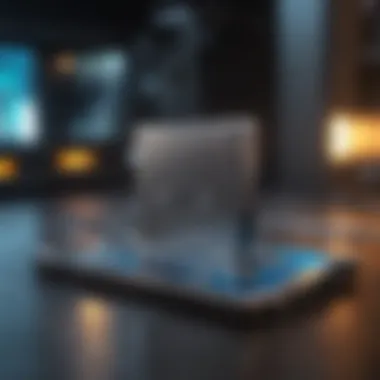

- Accessing BIOS: Restart your PC and press the designated key—often F2, DEL, or ESC—during boot-up to enter the BIOS settings.
- Set Boot Priority: If you’ve installed your operating system on the new SSD, ensure it’s set as the primary boot device. This helps the system load faster.
- Enable AHCI Mode: Advanced Host Controller Interface (AHCI) offers better performance for SSDs compared to the older IDE mode. Look for options labeled as "SATA Configuration" or "Storage Configuration" and switch to AHCI if it's not already enabled.
- Check TRIM: TRIM helps the SSD manage space more effectively, and it's usually enabled by default. You might want to check under "Storage" or "Advanced Settings."
Making these adjustments ensures that your SSD operates efficiently without bottlenecks or delays, setting it up for long-term usability.
"The right installation and setup can turn a simple PC into a performance powerhouse, unlocking speed you didn’t think possible."
In summary, proper installation and setup of your SSD involve physical fitting, choosing your data transfer method, and BIOS configuration. Each of these steps requires attention to detail but ultimately leads to a more reliable and responsive computing experience.
Maintaining Your SSD for Longevity
To ensure that your solid-state drive remains in tip-top shape, ongoing maintenance is key. Just like a well-tuned engine keeps a car running at its best, attention to your SSD’s health can lengthen its life and enhance performance. By adopting a few simple practices, you can maximize both speed and storage reliability.
Monitoring Drive Health
Keeping an eye on the health of your SSD is crucial. Most drives come equipped with S.M.A.R.T. (Self-Monitoring, Analysis, and Reporting Technology) which tracks various parameters. You can use tools like CrystalDiskInfo or the built-in Windows utility to check how many read/write cycles have taken place. A high number of failures or warnings indicates your drive might be on shaky ground.
- Temperature Checks: Excess heat can shorten lifespan. Make sure your PC has good airflow.
- TRIM Command: Ensure TRIM is enabled, as it helps improve the lifespan of the SSD by allowing the operating system to inform the SSD which blocks of data are no longer needed.
- Regular Backups: Backing up your data is about as vital as breathing. You could run into issues at any moment, and it’s best to be prepared.
Updating Firmware: Why It Matters
Staying up-to-date with your SSD's firmware can seem like an annoying task, but it's worth it. Manufacturers frequently release updates to refine performance, enhance security, or patch bugs. Ignoring these can leave you vulnerable and may lead to destabilized performance.
- Get the Latest Features: Updates often include features that can improve speed or reduce power consumption.
- Bug Fixes: Occasionally, bugs might affect how your SSD operates. Updating can iron out these issues swiftly.
- Manufacturer’s Recommendations: Regularly visit the manufacturer’s website to check for new firmware versions. This simple step can lead to significant improvements.
Backup Strategies to Protect Your Data
Let’s face it. Data loss can be a hard pill to swallow. A robust backup strategy is essential to safeguard your files. Choosing the correct backups can save you heaps of trouble down the road.
- Full Disk Backups: Tools like Macrium Reflect or Acronis True Image make full disk backups simple. This way, you save an image of your drive that can be restored if things go south.
- Incremental Backups: Instead of saving everything each time, incremental backups store only what’s changed since the last backup. This is a time-saver and uses less storage space.
- Cloud Storage Options: Services like Google Drive or Dropbox offer a great way to keep your important files safe and accessible. They also enable easy file sharing if you’re collaborating with others.
Remember: "An ounce of prevention is worth a pound of cure." Keep your data backed up.
By committing to these maintenance practices, your SSD can thrive, providing maximum value over time. Smart monitoring, timely updates, and reliable backup strategies are not just savvy - they’re essential for any gamer or professional who relies on performance and security.
The Future of SSD Technology
As we stand at the brink of technological evolution, solid-state drives (SSDs) are not resting on their laurels. The future of SSD technology holds promise, not just for gamers but for anyone who relies on rapid data access and high performance. The advancements we are witnessing will redefine the user experience in countless ways, making it essential to keep an eye on emerging trends and innovations.
Emerging Technologies in SSD Production
The landscape of SSD production is evolving rapidly. One significant trend is the shift toward 3D NAND technology, where memory cells are stacked vertically rather than laid out horizontally. This design not only increases storage density but also enhances performance and longevity. By allowing more data to be stored in a smaller footprint, manufacturers can produce higher-capacity SSDs without compromising speed. Moreover, innovations like the use of storage-class memory (SCM) promise to blur the lines between traditional storage solutions and operational memory, resulting in blazing fast data access times.
Another fascinating development is the push for PCIe 5.0. While most current SSDs utilize PCIe 4.0, the next generation is set to nearly double the data transfer rates. Imagine moving terabytes of data in mere seconds—this could be the game changer for heavy workloads, large file transfers, and 4K gaming.
The ongoing advancements in controller technology also deserve a mention. Enhanced algorithms and error-correction methods enable SSDs to maintain speed even as they fill up. This is crucial for users who deal with substantial data sets regularly.
The Role of SSDs in Gaming and Computing
Gaming and computing technology are inextricably linked with SSD advancements. For gamers, these drives provide a distinct edge by minimizing load times. The days of sipping a cup of coffee while waiting for your game to boot up are numbered, as SSDs can shave off a significant portion of loading times, allowing users to dive straight into action.
In competitive gaming, where every millisecond counts, SSDs can enhance responsiveness and reduce lag. This means that not only do games load faster, but the in-game experience becomes snappier, providing an advantage during intense moments.
Moreover, the integration of SSDs in gaming rigs opens up a world of possibilities for developers as well. For instance, game worlds can be designed to be much larger and more detailed without the constraints of traditional hard drives. Live updates and dynamic content can be seamlessly integrated into gameplay, rendering a richer experience for players.
As computing tasks become increasingly demanding, the role of SSDs in productivity is similarly crucial. From video editing to software development, the ability to rapidly read and write large files cannot be understated. Professionals can work more efficiently, reducing the time spent waiting for files to load or save.
The rapid evolution of SSD technology is not just a trend; it's a revolution that shapes how we work, play, and interact with our computers.



